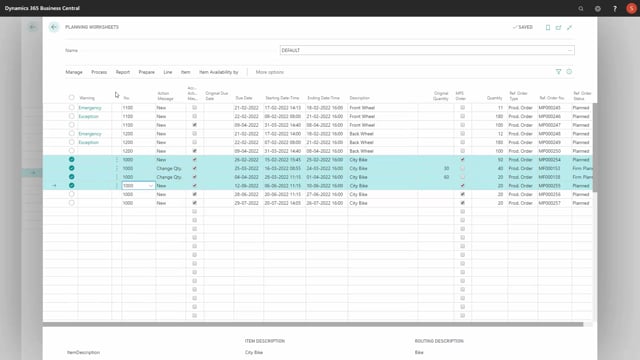
Let’s look at the field include planning lines when calculating critical items or moving demand dates.
The field down here called include planning lines will set the planning line option and maybe the two templates, the journals.
First of all, if we try to run it not including planning lines, it will come up with some suggestions like this.
And I know that my item 1200, 1300 and 1100 already is planned and I added them to my quick journal.
So, if I open my quick journal in here, I can see them in here and therefore I’m not going to plan them again.
Now you have to be aware of this one.
If I am calculating including planning lines, it will take those three lines into account and then take the dates and quantity from those lines.
So, now my item number 1100, 1200 and 1300 is not included in my planning.
But where did my item 1900 come from? This is a frame and it goes directly into item number 1000 or the bill of material 1000.
So, it’s not neither in my quick journal as a line in here, and it’s not one of the components for one of those lines.
And of course, this is because the planning line could also refer to the planning worksheet or the requisition worksheet.
So, there’s many different worksheets using the same lines.
So, on those worksheet, I’m also planning on item number 1000 for instance, which creates this component demands.
Therefore it’s possible to filter on my journal.
So, if I know the name of my quick journal in here, it’s called SLO quick.
I could filter on only that journal while including planning lines, meaning I could include planning lines and then select my planning worksheet and the specific journal that I want to include in this scenario, my own Reverse Planning journal.
So, now the planning lines from the planning worksheet won’t be included, but the planning line from my quick journal will be included.
So, this is a way to include planning lines.
You could also plan with budget worksheets otherwise that you want to include.
The field planning lines in here contains either no, all or from start date.
So, when you deselect it, it will default be no.
When you select it, it will be all and you can set it also to from start date, meaning you can include planning line only from the start date up here if you’re planning in the future.
So, this is the possibility with those fields.

