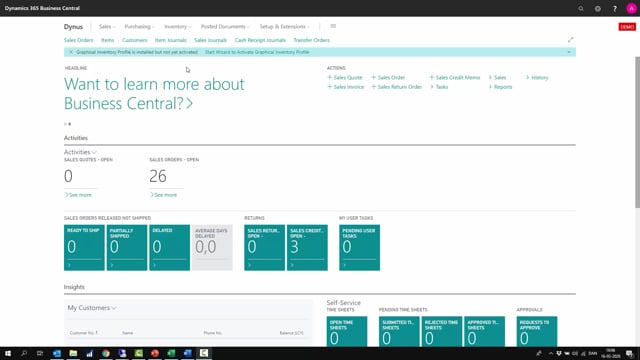
Once you have installed Graphical Inventory Profile from AppSource, you’re almost ready to go.
Next time you open the company you’re working in, a notification will pop up in the header saying Graphical Inventory Profile is installed, but not yet activated, and there’s a wizard to activate it.
You just click that wizard, and it pops up displaying your email address, and you’ll have to enter your email address so, we can communicate with you and know who you are.
This is one of the conditions for using this free app. And then you’re done.
Graphical Inventory Profile is ready to use, and you can start using it on item, all of the document lines, and all the places where it’s used from.
So, now from the item list, if you enter Graphical Inventory Profile in the search menu, or you could also use the shortcut key Shift-Ctrl-G, it pops up here, and it’s ready to go.
You can fill in whatever criteria you would like to view, press OK, and then it shows you the profile.
You are ready to go.

