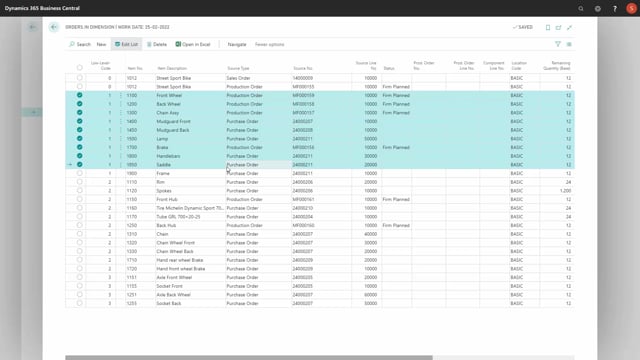
If I’m using Reverse Planning to plan in dimensions, with filters on dimension, maybe I would like to see all my orders within a specific dimension, and for that we have a function called Show Orders in Dimension, and if I’m not on a specific line, including a dimension code, it will just say that there’s no dimension value for this filter, and then it opens the page.
But in here it’s possible for me to recalculate, and then to add a dimension value that I’d like to view.
So, this is unfolding all my orders, all my production orders, transfer orders, assembly orders, etc.
for this dimension code.
So, these are all order lines with dimension code 15.
And here I can see the low-level code order, what is in my top level, I have a sales order and production order, beneath that I have on level 1, etc.
So, this way it’s possible for me to get an overview of all the orders that I’d like to be part of my top level sales order.
And it’s also possible from in here to navigate into the different documents.

