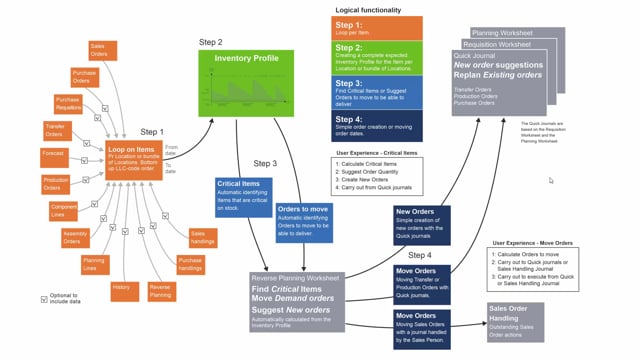
A full graphical view of the Reverse Planning would look like this.
Step one will be from the worksheet where you start the either critical items or order to move functionality, and it would loop per item, which is on the orange figures here.
Loops per item, per location, and it includes all kinds of demands and supply that you check mark you would like to include.
Secondly, it draws an inventory profile with all those data, figuring out if this item is critical, if that’s what you want to do, or if it’s supposed to be moved.
And this third step, the blue one, will be to figuring out whether to put the line in the planning worksheet or not, whether it’s critical or whether it should be moved, and then it outlines into the planning worksheet.
And the fourth step, the dark blue, will be to carry out the actions either to create new orders, and if it’s production, transfer orders, or purchase orders, it will be entered in the quick journal worksheet, or to move orders on sales orders, and that will be carried into the sales order handling worksheet.
So, this picture is a full overview of the base functionality of the Reverse Planning.

