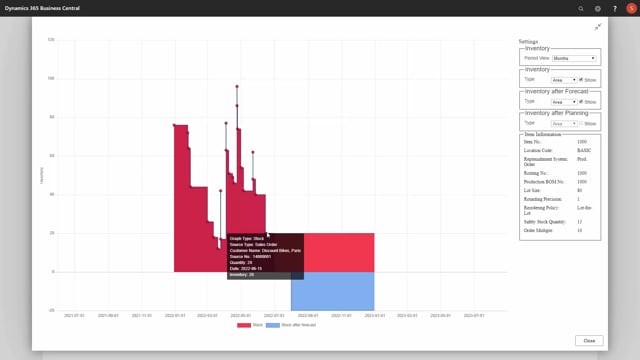
Calculating with Trigger on Int Inventory shows the items that are even more critical than the items that go below zero or safety stock in the period.
So, if I’m not setting the checkmark on Trigger on Int Inventory, and I’m calculating my critical items, I will have some items with a positive Int Inventory in the period.
So, in this scenario, I can see I have quite a few items where the Int Inventory in the calculation period is positive.
And if I’m looking at the Graphical Profile for those items in the same period, I can see that in this scenario, for instance, my Int Inventory is 22, meaning I do have enough items ordered or enough supply coming in.
I just have mix-up in the dates, so, I need to move some of my demand dates or my supply dates to make this not go to zero.
So, I do have a breach on my safety stock in the period, but I’m not going to order more items, just moving dates.
Therefore, it’s possible to calculate critical items, setting the checkmark Trigger on Int Inventory, which will only display the lines that has a negative Int Inventory, meaning we need to replenish these items.
So, if I’m looking at one of my other items in here in the period, I can see that the Int Inventory is negative, so, overall, I need to do some replenishment.
This field also relates to my forecast levels, so, if I’m including forecast in the calculation, it’s of course included.
So, for instance, the lower item here, the last item, is minus 55, but that’s actually because I calculated in my selection, including the forecast, and that is taken into account.
This means if I’m looking at the Graphical Profile for this one, including forecast, I can see here that my Int Inventory is actually negative only due to the forecast, but my true Int Inventory is not.
So, there’s a lot of flexibility in the way you use the checkmarks, Int Inventory, include forecast, and include planning lines.

