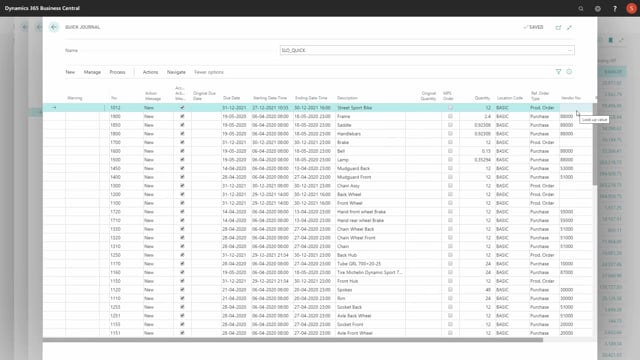
With Reverse Planning, it’s possible to plan within dimension filters, so, you can use the two global dimensions to do planning.
Let’s see an example on how to create items in a hierarchy on a dimension code.
I’ve made a sales order line here with quantity 12 for location basic, and I’ve added a new dimension value that I’ve just made on the project code, which in my scenario is the global one dimension.
So, I’ve just added a new dimension value and added it to this sales line.
Now when I enter Reverse Planning, I want to plan on this dimension value, so, I will calculate critical items like I’m doing normally, except now I will trigger on inventory and calculate on this dimension.
I would expect it to create one line with the quantity 12 that I was looking for, and now I can suggest quantity to order, and as you can see, it didn’t break down the hierarchy because Reverse Planning doesn’t break down hierarchy, but I can do this manually just by planning this as many times as I have level in my hierarchy.
So, this now enters my quick journal with dimension code and creates demands on the level below, so, I can just calculate again, and I can do this like normally when I run my agile planning routine, I can do this just the same.
So, I’m updating my lines, calculating, changing, etc.
So, this is making the precise number of items in the hierarchy that relates to this dimension code.
Of course, if I have items that I don’t want to go in the hierarchy, for instance if I have three items that I don’t want to plan per dimension, maybe it’s because it’s a big bulk item or whatever, and I don’t want them as part of the hierarchy, I could just delete them when I’m done.
But first of all, let me break down all the hierarchy.
So, I think I’ll have just a few more to go, because I have four levels in my low-level code hierarchy, like this, and I create orders.
These are all per dimension, only with the quantity for the sales order, and I think I have one iteration to go to be done with this.
Be aware that when I suggest quantity to order, I’m suggesting from end inventory to serial with no order modifiers, and that’s because I want to make the correct quantity all through the hierarchy.
And again, I could modify this if I want to, I could delete some of those items if I don’t want them to go in the hierarchy, but right now I’m just looking to get all my items in the complete hierarchy into my planning worksheet, meaning to empty the critical planning job.
So, this was the last one, nothing more appeared, meaning that these are all my items that are in the specific hierarchy.
And from here I can start moving dates and talking to Windows about the dates, because the last lines in here, of course, will be my purchase items and the lower-level items.

