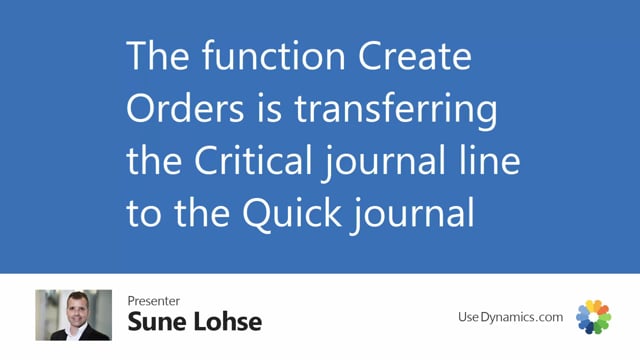
Once you have checkmarked the lines in the Reverse Planning journal that you would like to create orders from, you simply select critical items and select create orders.
This will transfer all the checkmark lines with quantity to order higher than zero.
We can make this as an example, delete one of them like this.
And it will transfer all those lines into the quick journal.
And it always goes into the quick journal, but the order type in the quick journal depends on the item type on the SKU card or the item card.
So, it makes different types of orders in here, transfer orders, production orders, assembly orders and purchase orders.
If we go back in the handling line, we could see the lines left in here with quantity zero.
So, this is the way we move them into the quick journal.
So, we can work with the Reverse Planning journal during the day and simply move lines into the quick journal again and again and fill up the quick journal while working in the Reverse Planning worksheet.
And then when we are done and we have many lines in here, we could carry out action messages.
This way we can bundle lines to the same vendor, for instance, in one go.

