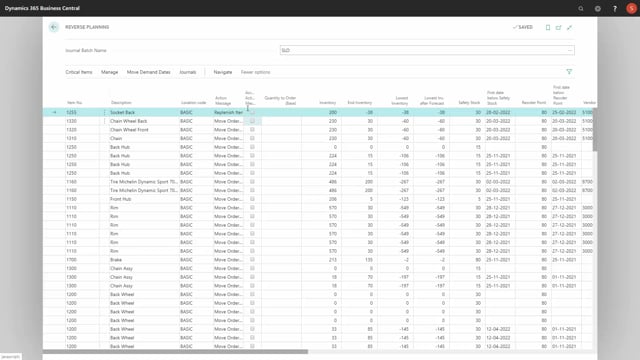
Playlists Manage
Log in to create a playlist or see your existing playlists.
Log inI will give an example on the functionality move demand orders in the Reverse Planning, but first of all let’s see on the logical functionality, we loop our item, and in this loop we will draw an inventory profile to figure out if the item gets below zero, from that the system will suggest orders to move, meaning if we go below zero, is it possible to move it at a line in the Reverse Planning worksheet, the Reverse Planning journal, to suggest the movement, and then if it’s a sales order, it will end up in the sales order handling when we carry out, if it’s a transfer production order or purchase order, it will end up in the quick journal so, we can move it.
Let’s see how it looks in business central.
From my menu I will select move demand dates, and run this functionality with some specific setups, I’ll explain that in another video, and I will suggest on all orders that we need to move, when to move it to, and if we only look at the sales orders to begin with, let’s scroll down to some sales orders, so, if I’m filtering here on sales orders, I can see these are all lines on two different items, and the sales order source number is displayed here, and the original due date, and the new due date that it suggests.
These are the dates we need to move the orders to for everything to be correct, and it’s calculating all the way up through the low level code hierarchy, so, it’s like including somehow the depending demands, except this is the opposite way.
So, from here I could check mark all of them using the change action functionality, like this, and when I carry out, those will be transferred to a sales handling journal, so, if I carry out actions right now, they all go into the sales handling journal, and I can give this to the sales persons or the customer service saying those sales orders should be moved from whatever due date to this new due date, and if they want to do it in here, they could actually accept action message, and then from in here, they could also carry out, and that will move the sales order line.
The other line in the Reverse Planning journal is all related to other document types, for example, production orders or transfer orders, so, if I’m looking at an item number here, and I scroll right, and I can see it wants to move different production orders with the production order number here, and if I’m looking at the graphical profile for this item, it might explain to me why all these movements, and I could see here I have a negative inventory in a period, so, I need to move all the items in the negative period to a date somewhere around the 20th of May, and if I’m looking at the new suggested due date here, I could also see it’s all on May 21, the day after the supply comes home, and if I’m focusing on, for instance, just one of those production orders here, filtering on the production order, I could see different lines, so, production orders is starting up with the production order component in here, and then the consequences of the movement is turned into the top level item, the actual production order, so, if I’m carrying out on this one, placing a check mark, it will mark all of them, and when I carry out actions, it will open my quick journal and suggest a reschedule line for this.
So, this is the functionality of moving demands overall.
We will make videos on the more specific parts of it to understand what to fill in.

