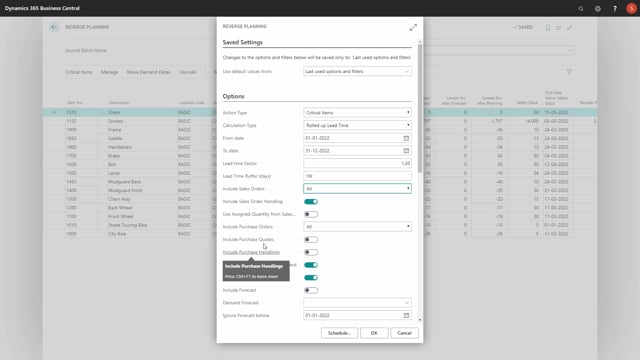
When you run with Reverse Planning, and you calculate either critical items or suggest quantity to order, it will open the same request page, except that the action type will be either critical items or move order dates.
Let me just run through all the request page fields shortly to give a brief introduction to those.
First of all, critical items is for calculating item that gets below an inventory point you want to check upon, whereas move order dates is suggesting to move demand dates when it doesn’t get better.
Calculation type could be end date or lead time or rolled up lead time.
This is used to determine if you want to calculate in a fixed date interval based on the from and to date, or if you want to calculate in a lead time interval or rolled up lead time interval only using the from date and the lead time factor, like this could be 1.2, or the lead time buffer days that could be, for instance, one week or one month, six, that are.
So, if you use rolled up lead time or lead time, the lead time factor is a multiple by the lead time, and then it adds a lead time.
This means it calculates in different periods per item.
The field includes sales orders, determine whether to take only release sales orders or all sales orders into account when calculating.
The field includes sales order handling, determines whether you want to take into account lines that you already calculated and transfer to the sales order handling journal that the sales person are looking at.
If you don’t want them to appear again, you can check mark this one.
The field used assigned quantity from sales order and the field used purchase handlings are related to other apps, so, if you don’t have the purchase order management app or the assigned quantity app, those fields wouldn’t work, wouldn’t make sense.
We just have them here, so, if you use this app, you can check mark those.
So, if you use the assigned quantity, it will take the quantity from sales orders that is assigned instead of the outstanding quantity.
And if you use the purchase order handling down here, it will take the purchase order handling journal lines instead of the purchase line if you’re using that app.
More about that in other videos.
Include purchase orders, you can select whether you want to use only release purchase order or all purchase order.
You can include purchase quotes if you want to calculate purchase quote as in the supply that you get.
And you can use outbound transfer and inbound transfer supply, you can check mark those if you want to include them in your calculation.
Likewise, if you’re including forecast, it takes the default forecast, demand forecast from the manufacturing setup.
And of course, you can change it down here if you’re testing with budget forecast or other stuff.
And if you’re using forecast, you can also set a date that you want to ignore forecast before.
Then you can determine which production orders to include, meaning only released or plan to release or firm plan to release or new non-production order.
And likewise on the production order component, which are demands, of course.
You can include planning lines from the planning journals.
And if you select that one, you can choose between all of them are only from start date.
So, if you have a date filter in the top, and you only want to include planning lines after start date, you can use the lower one.
If you want to include only specific planning worksheets, you can select here the planning worksheet template name and journal batch name.
If you want to apply for instance to a budget planning worksheet.
Calculate per location determines whether you calculate within your location filter one calculation per location or you want to bundle the location.
And likewise on the variants, you can determine whether you want to bundle items across variants if you use item variants or you want to calculate per variant.
The only use SKU card determines that you should only include an item if a SKU card exists and take the planning parameters from that SKU card.
As normal, the MRP planning will fall back on the item information if there’s no SKU card.
And then very important, you can calculate according to safety stock or zero.
You can calculate according to reorder point or to true zero.
And that makes it very flexible when you are calculating.
And likewise, when you trigger on end inventory, you can calculate with the end inventory level only meaning ignoring the date perspective whether the supply and demands are not in order.
Trigger on existing orders only is a field you can use for triggering only on true orders but including planning and forecast to see the impact on that on the lines.
If you check mark the show errors, it will stop if it creates an error and it will provide the error message like the normal MRP planning.
If you deselect it, it will just skip the item and run through.
And you can check mark if you want to suggest quantity to order and it will use the last setup you had on the quantity to order if you want to run that automatically and if you want to run creation of orders automatically to move the item into the quick journal.
That’s also possible.
And of course, in the end, you have the filtering possibilities for numbers and whatever fields on the item card and whatever flow fields on the item card.
So, this is a quick run through all the fields on the request page.

