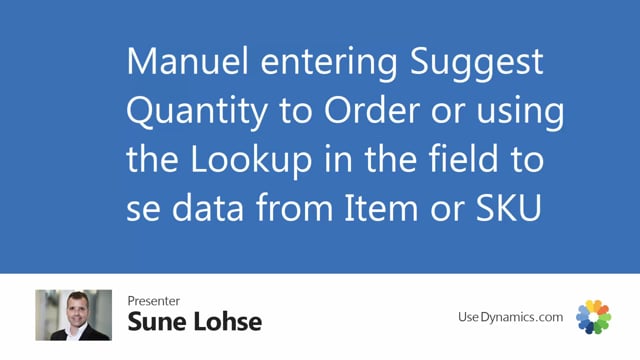
Playlists Manage
Log in to create a playlist or see your existing playlists.
Log inAfter calculating critical items in the Reverse Planning journal, you can fill in the quantity to order field.
This can be done either by suggesting quantity to order, I will explain that more detailed in another video, or just by entering the field manually, the quantity you want to order, like this, or you can make a lookup in the field.
So, for instance, if you look at the three dots here on the snack bar, you can see the parameters in this scenario coming from the item card.
This means there’s no stock keeping unit card on this location for the item number 3100 here.
And you can see the reorder quantity, safety stock quantity, etc.
Select one of them and it will return into the journal, so, it’s possible to manually just select the minimum order quantity, for example.
If I look into the item city bike, which is another item here, I can see on the type SKU that this has a SKU card, and therefore taking the quantities from the SKU card, and again I can select the quantity manually here.
So, if there’s a SKU card, the lookup will react to that, if not, it will react to the item card.
And the good thing is, you can actually maintain data in here, so, if you open the list, and it says it’s a SKU card, and you want to add a reorder point or change the order multiple for the item, it will ask you if you want to update the SKU card, and you can say yes to this.
And now the SKU card is actually updated, so, this way, as a planner, it’s possible to maintain the planning data directly from the Reverse Planning.
Likewise, if it’s an item card that you look up into, again you can edit the list, change the parameters, and it will update the item card like this.
So, the ordering quantities is very easy to get to, and it’s easy to maintain.

