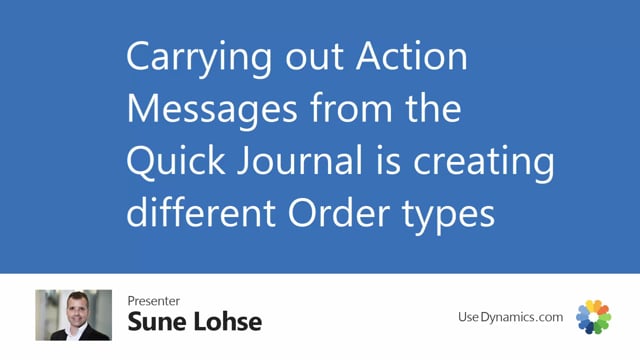
When you have calculated critical items, suggested quantity to order, checkmarked the lines and created the orders, the line will end up in the quick journal and the quick journal automatically also opens when you create orders.
So, if I checkmark one of the lines here and create orders, it will open my quick journal and add them to the other lines in the quick journal.
In the quick journal, we now have lines with the action message new.
They are all checkmarked by default in the accept action messages and the quantity came from the Reverse Planning line.
The reference order type is coming from the item card or SKU card.
And from here, you can simply carry out action messages like when you use the normal planning worksheets.
So, from here, you set up this once, creating orders, and then when you press OK, it will create all the purchase orders and production orders that you see in here.
All lines to the same vendor will be combined in the same purchase orders and all production orders will be carrying out one by one and likewise on assembly orders and all transfer orders will be bundled with the same from and to location.
So, this is standard in Business Central, this way of creating orders.

