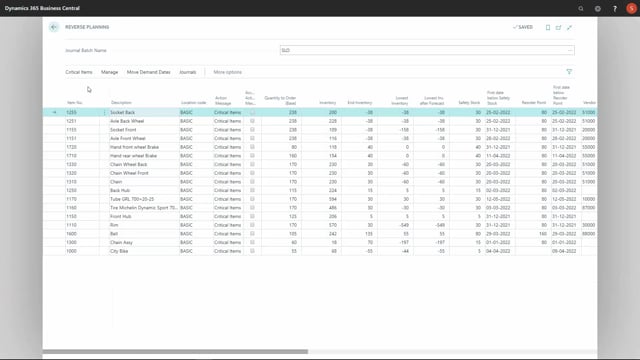
Once you have calculated critical items in your Reverse Planning journal, and maybe suggested quantity to order, you’re ready to checkmark the lines you want to carry out, and create the orders.
So, you could checkmark manually the lines like this, the lines you want to handle, and then select create orders, or you could use the change action message function to checkmark multiple lines.
So, all the lines that you see will be either checkmarked if you accept it, or the checkmark removed if you ignore it, So, this way it’s possible to filter on different stuff, and multi-checkmark or remove checkmarks on items.
So, let’s say we want to filter on all the order quantities higher than 100, So, we could do like this, filter, more than 100, and for some reason we would like to wait on those items, and therefore we could remove the checkmark here.
So, now we have only checkmarked all the items with quantities less than 100, or whatever we could have suggested, quantity filter on vendors, etc.
So, we can select multiple lines with that functionality to increase performance.
Especially you would like to use it if you have many lines to make sure to deselect the lines and handle them one by one.

