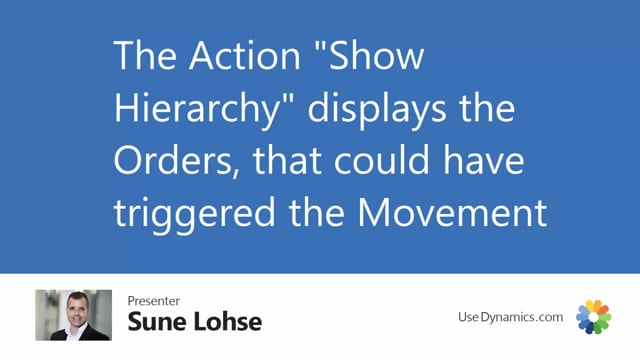
When you calculate to suggest moving demand dates with the Reverse Planning, there’s a lot of lines, or could be a lot of lines, that would suggest you to move the demand dates.
I will shortly introduce the functionality to show the hierarchy in those lines, and in another video I will get a little more into details about that functionality.
It’s a function from the navigation tab called Show Hierarchy.
And basically, the lines are calculated bottom up with the lowest level code, with the highest low level code in the top, and then the top level item further down.
So, for instance, if we’re looking at the lines down here on item number 1200, this line would be triggered by other lines above it that signals this one to move.
So, if I’m looking at the hierarchy from this one, I will only see this top level item and the items below it in the hierarchy, and those could be complex to understand.
As you can see here, they refer to the same production order, but if I’m clicking the next same item number that needs to be moved from other dates, it’s another production order that it will move, and I click the Show Hierarchy, I can see that other items are interfering with this one.
And this means it’s depending on which component that have triggered the movement, whether this item is part of the hierarchy or not.
But the hierarchy is meant to give an overview of which components that are critical for this one and why it’s moved.
If I’m scrolling all the way down to my Sales Items, and I’m selecting a sales order and viewing the hierarchy, it’s very complex because there’s many different component items that could have been part of this.
So, from the top level on my city bike here, there’s a production order that has moved this one, and I can see all the way through to lower level code 3 and 4, because it’s indented to 5.
And this is all the components that could have had influence on this top level sales order.
But since it’s not bound by hard reservation, and it’s just independent orders, many items could have influenced on this one.
So, for instance, my production order on city bikes on lower level 2 is dated both here and there.
So, we don’t know which of those production order we are actually going to use to fulfill the sales order in the top, and that’s why we need to include the complete hierarchy that we’re looking at.
But this hierarchy is a good way of finding purchase items that we need to move when we’re calculating for a full Agile planning.
And if I scroll right, I can see the dates that I suggested that we move on the different lines so, I can find the most critical purchase items on the stage, for instance, by filtering here on Replenishment System Purchase.
So, if I want to sell a bike in the top level, those are all my purchase items.
Sorry about that.
And if I scroll right, those are all the dates that the purchase item needs to be moved to fulfill the firm plan production order that the purchase item goes into the need to be moved to fulfill my demands.
So, I have something to navigate into here.

