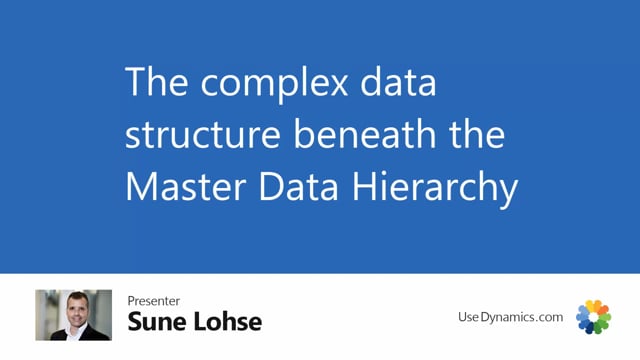
The data structure be behind the master data hierarchy can seem rather complex.
And of course you need to be not a data master to look into it, but you have to be aware of what it’s contained of.
So first of all, on the top level you have the master data groups, or in the setup you have the top level code, information code.
Then you have master data groups, and that’s the base set up for the hierarchical defining on sorting level zero.
You are different, hierarchical as many as you want.
And then beneath that on the sorting level you set up here, which specifications master data specification it should use to build those hierarchy.
So that’s the first setup level.
The second level is the master data relations where you define what you see if you refresh the hierarchy without item.
So this is actually calculated in runtime.
Just when you see it like here.
And you can see there’s a bike shop contains a male bike that contains different city bikes and those of instance, the mountain bike contains gears in here in real life.
This is based on master data relation.
So the data behind this lies in the master data relation.
You can see in here the data, you can see the first one, the bike shop has an intro number one and everything that goes into intro number one.
If I filter here on parent intro number one is my, oh, this is actually my bike shop.
Sorry about that.
Let me just look at the filter.
So the top level is actually, if I’m doing like this, the top level is my web shop.
And then I can see here that it goes into my bike shop, my mountain bike shop, because those are the top level.
One of them goes in the parent intro number.
If I’m also filtering on parent intro number 1, 7 3, I can see parts of my mountain bikes.
So this are the top level of my mountain bike shop and so on.
So on the bike shop, I only have mill on the mountain bike shop.
I have different gears in here.
And likewise, it’s set up beneath the scenes.
So all the master data structures defined in here, and they all have an intro number that you can see on the left hand side when you update master data relations in here.
And it recreates master data relation or recreate per item.
So when you refresh the hierarchy, you can see the different items.
What actually happens is that the different item number here refers to the master data relation on top of it.
So if you look at the master data item relation, you can see
that item number 1,001 refers to intro number 120.
It’s automatically created.
It also refers to intro number 187.
And those are the two different web shop of course that it refers to here.
So one of them being the bike shop, one of Them being the mountain bike shop, that’s automatically calculated.
So these are the master data item relation.
And finally, if you create fixed relations, if I take my mountain bike or city bike, sorry, and I want to add an item to this hierarchy, maybe like this, and it’s placed in here as a fixed relation.
It’s placed in the table.
We called fixed master data item relation in here.
And it filters on the relation type when you see it in here on the relation number.
So if you add more on the same level on item levels here, and I had another item, oops, that was the same one.
Sorry about that.
We just take the city market here.
So now we have two meaning if I’m looking at fixed relation on that level, I see two records in here and I have to remove the filter here to see all my fixed relations.
But with this structure, we can actually build the hierarchy when you refresh it and it builds automatically.
So if you’ve moved using the hierarchy outside of Business Central, this is also the data structure you
should use.

