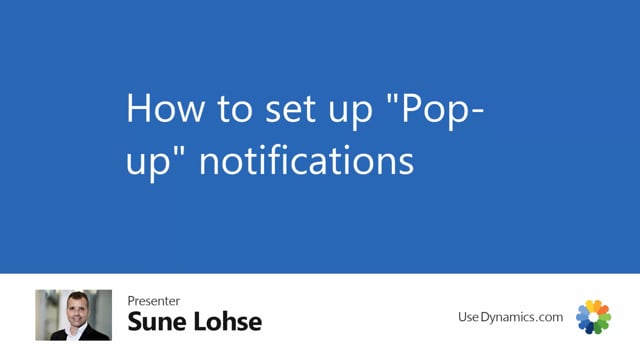
It is very simple.
To set up popup notifications, you need to do two things to make it work.
First of all, in the master data information setup, you need to add a check mark.
That’s a check mark called show popups.
So this determines whether to use it in this company or not.
So you set this check mark to actually use popups.
Second, you determine which information code it should apply to.
So in the information code list, you can choose on all the different information codes to add those as popup information.
In my example, I’ve added on the notification popup.
I made an information code that I call notification, and I just drill down the field popup messages and I can select whether it should use popup for this one for sales and purchase.
So those are two different check marks that you set in here.
Let’s say you want to have quality demands as well, and you want this to determine whether to use popups.
You can select, again, popup messages here, and maybe this is only for sales.
You can check mark this one and thereby only make it work on the sell side.
And this means if you use now the quality demand and you add it to an item number or customer, and you add description directly on the customer, on the item number in this information code, it will pop up on the sales order header
or the sales order line, depending if it’s a customer or item, or even both.
So this is the way you set up pop up information.

