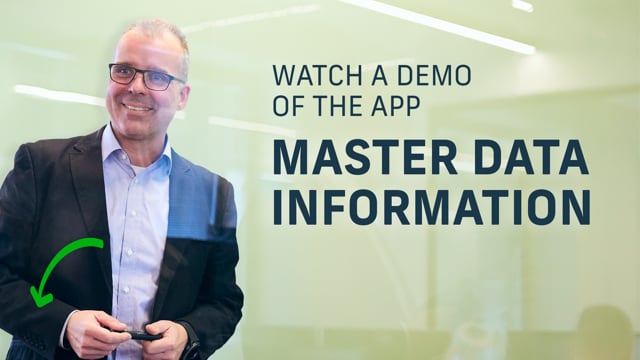
Let me give you a short introduction to the app that we call Master Data Information.
This is an app where it’s possible to add all kinds of fields to all kinds of table in business Central to work with master data in an intelligent way and mass update and making data flow from items and customer and vendor windows to dock documents, et cetera.
Let me show you how it works.
So first of all, if for instance we go to an item, this could also have been a customer,, a vendor because this applies to many different tables.
Let’s take a look at an item here and we go into the item card and it’s possible to apply new fields as many fields as you want.
So in an underlying table, under the item card, we have specification text and files, and I’ll go into the specifications to show you here and number of fields that we have added to tell attributes about this item.
And you can add as many as you want.
And you can see we added more than we see here.
So we only actually see the fields that make sense for this item.
In this example.
So for instance, on this one we have a color blue.
It’s also possible to set up some of the fields on the item card, not as many as you want, but on items, customers, et cetera.
You can define in the setup, I would like to see those fields on the item card.
For instance, color blue that you can see here if I’m changing it here directly on the item card instead of to be green.
It also changes in the underlying table we saw before in my specification.
Of course it modified my color in here because those are connected.
So it’s possible to on items, customers, vendors, et cetera, et cetera.
Documents to add this that we call replicate master data.
So you can actually see some of the information directly on the item card.
We are working with what we call specifications text and file.
The specifications is typically rigid data, like in a product information system, but it’s also specific data, like if I’m going in here, it could be specific data like at eight, if you have an information field that which is last date tested, it could be a value on the item card, et cetera.
So it’s fields that relates to this item.
Of course it could also be files that we have.
So if you look at the master data information and you could add files and you can see here the structure is exactly the same and information code, information value and value.
And you can attach all different kinds of files in here.
You can attach them in different ways and you can make some of those files flow to order documents if you want to send this to customers or vendors.
But the structure on building up this file, it’s the same and you can see for instance here, user manual.
It’s possible to add several information than one because in the setup beneath it we said that we would like to be able to allow multiple value for this one.
And the last one is text of course.
And I’d like to show you the text from the customer perspective because I have a good example in here.
So if I’m going into my customer 20,000 in here, we can look just like the item.
We have master data information specification files and texts.
And if we go into files, it’s possible to see in here for instance, we have an information code that we call complaints, an information code that we call contact with a dropdown value here that we have added.
And we have an information code that we call special note.
So the data in master data information is structured in a three level structure.
So on the top level you have for instance the complaints.
When I draw down here, you can see the list of information code.
This is coming.
This is related to text on table number A team or table number blank.
Likewise, you had these specifications you saw from on the items before or whatever.
So this, this is the top level, this is like adding a new field.
Then we have the middle level of data.
For instance here, the information value on my contact, this is a dropdown list of information value.
So in the color example, we had an amount of colors.
Here we have an amount of people or whatever, which is a dropdown list we could add.
And the last level of course is directly on the customer, on the item, the vendor, et cetera.
Then we can also add extended text and we can add language to different information values.
So on the special note here, I’ve added on the master data here I’ve added extended text.
So this extended text is directly on customer number 20,000.
And I’ve said here that packages could be placed in front of the receiving ramp or whatever.
This is text that I want to be transferred to sales orders when I’m creating sales orders for this customer.
And this is added for this specific customer in the bottom layer.
It could also have been added in the middle layer.
If I go into my information value in here, I could have added extended text.
This is text that I want generically for this salesperson to be in the footer of all sales orders where the sales person is added.
And likewise, I could go into complaints in here and add text on the top layer and I can apply this for all customers, adding extended text to all customers.
It’s also possible everywhere in master data information to work with languages.
So I could do extended text, I could also do extended text in many different languages saying in Danish, this is the text you saw just before in English, depending on the VINTA or customer language code, this will appear on the document.
So let’s look at the master data information on document.
Now you saw the basic setup and if I’m doing a new sales order for instance, and we are using the customer we just saw and the item we just saw, I’m adding here a sales sorter document for customer number 20,000.
And if I look at my master data information, that is automatically inserted on the header depending on a setup we call master data document setup, meaning which kind of master data should be transferred to a sales sorter.
We have for instance here the information directly from the customer, the contact information from the information value level, the middle level and the claim level here on the top.
And as you can see on the right hand side, we can determine which of those should be printed on the open document, should it be transferred to the invoice and the posted shipment, et cetera, et cetera.
And where should it be printed? So it’s possible to flow through to all the post-IT documents.
Likewise, if I’m adding an item number on the sales line, the item we just looked at before when adding the line, it creates master data information.
Again, depending on the setup, which information should we put in here? Which file should we add into this line, et cetera, should it be added on the open document, hosted documents, et cetera.
If you have the app document customizer, which is one of our other apps, and you print a confirmation and order confirmation, this is the document customizer app.
It takes into account the master data information app and thereby it can take the master data on documents and transfer to this print in here.
So you can see here the packaged information coming from the customer, the item information from the item card, the full information coming from the customer, et cetera, et cetera.
With this way you can configure almost everything.
Likewise with the other app we have that we call document handling.
If you’re using that one, you can send a confirmation.
And this app is a tool for sending emails, attaching files.
So this say, would you like to attach files from the lines because I found whatever file on the sales line.
And you can see an email template and it attaches those two files.
So if you press sent now it will send to this customer here.
So the master data information app applies to theoretically all tables in Business Central.
We have added it to 30 or maybe more tables in Business Central.
But you can apply it to all table as extensions.
So for instance, if you look at the serial number list, we have also added it to the serial number information list, which is standard and Business central.
We have added master data information.
You can recognize the picture here, specification text file.
It’s all the same except this is for specific serial number.
And then also creates archived interest.
So when you change, for instance, a a a sign date or last service date in here, it can create archived interest.
If you set up that beneath the scenes, then you can use the master data information app to filter on data.
And you can do that in two different ways.
First of all, we looked at the filter directly on the item card filter number blue or I added the filter blue.
I know that behind the scene, this field is actually called master data information two because that’s a setup.
So if I want to use this field, I could make a normal simple filter here, searching for master data information field number two, and I could filter from the on the value blue like this.
So you can see all the items with the value blue in here if you want to filter directly on that field.
But you can also filter or search much more smart using the search by a master data engine.
So in here you can use a template to search or you can search directly on an item number here and you can define search criteria.
So when I select the template, search criteria is added and then when I select search match, I can see here which data is actually matching my search, how many Mitch matches, et cetera.
And I can select the data here by either clicking or select multiple lines.
And then when I here select add mark, it will displace the item and I can search again and again and again.
So with this way you can search in multiple dimension.
You can search for all different things and add it to the same search criteria.
So maybe I want to add more items in here saying I would like some other gear in here next to seven, whatever I would like to search for this one.
Other items shows up.
I select the items that I want to apply to the list and I add this mark or clear all my marks or remove this.
I could also build a list and remove mark.
This is an intelligent way of searching.
And finally, the whether having a master data information tool, it should be possible to update data and work with data in a smart way.
So if I’m going into my information matrix in here, I can import data and do a setup as you can see mixed with fields from the item table in this example and my master data information.
So if I import data either based on search like you just saw or directly based on lines, I could add the lines in here from body work criteria and I can set up different templates on how I want my matrix to look.
So in this example, I have all my different master data here.
I could manually add directly here.
This should be blue.
Instead of, I could look up here my gear and say, this shouldn’t be a seven gear, this should be a ra, whatever, and change data in this way.
And again, if I refresh, this is actually changed directly in the database or I can mass update.
So by copying, for instance, my lock accumulation period, this is a standard fill on the item card and I select add value to lines.
I can mass update data directly.
And this is a very cool way of working with data in a smart way, mass updating your data.
So now I just updated all those items here with the lot a accumulation period.
So with this way, it’s possible with master data information to work in a structured way with data building, data structured, modifying data structured and mass updating structured.
When we have requests for proposal for many customers, often we solve like 60% or even more of the requirements from the customer using master data information app.
