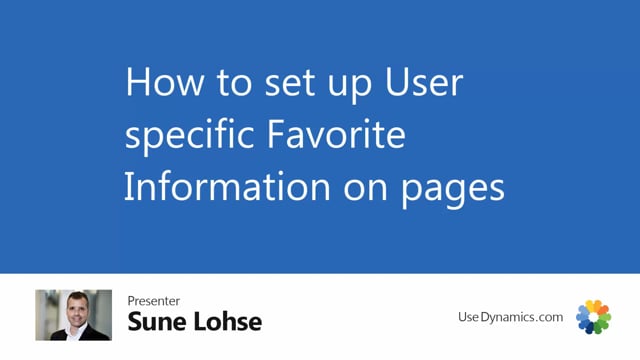
When you want to set up the favorite informations for items, custom vendors, order documents, et cetera, you can see the setup down here.
You can see how it works, but you need to enter the favorite information menu to set it up.
So if you search for favorite information, there’s an page in here where you can see all the different roles defined, and you can see the table that it relates to.
So for instance, for sales, we have for, for customers, we have two entities here, which is table eight in the customer.
We have one for purchasers, two for items, one for serial number information, and you can add as many as you want.
And after adding them in here, you can as a new record, let’s, let’s say we want to do another one for item.
We could just add one and call it a finance item person.
Maybe if this is, uh, what we want.
So they want special stuff for them.
We want it to be table 27, the item table.
And then in the favorite information setup, we determine the different information types we want, and a favorite number, which is the order that we see in the fact box.
So favorite number one to 10, it’s not possible to add more than 10.
You select if you want to see an information, value, the description or the value from the
master data information.
So you could say information value, and then you select the information code you want to see, for instance, the chain relation, if that exists on items.
And you can also add an information code filter, which makes sense if you select here, value or description.
Let’s say you want another one here with value, and it should be the wheel diameter and it should be with inches.
So let’s say you have wheel damager both in inches and centimeters, and you want to see both of them.
It’s possible to define both of them like this.
So you can add here to, uh, number two and number three, value, value wheel diameter.
So in this way, you can set up to 10 information favorites per role, and you attach the role to the users afterwards.
So now we define a role that we called finance item, and then you go into the user setup and change the favorite user setup.
And here you can see, for instance, on, on my user, I have, and I’m attached to the free word code, sales for customers, planner for items, and quality control for similar numbers and other users attached for other informations here.
So the user attachment here will define what they see in the fact box.
And after that, the fact box automatically updates when you open the different pages.

