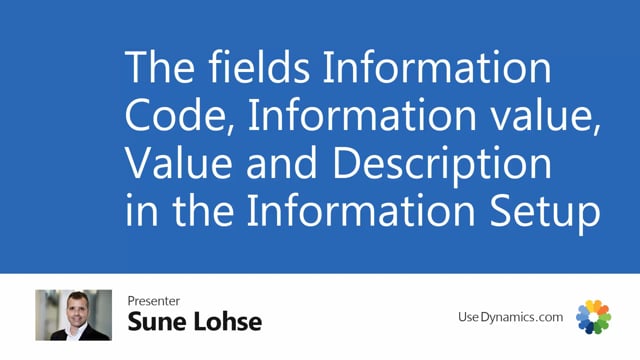
Working with master data information, it is important to understand the difference between the information code layer, information value layer, and the information setup layer that carries the value and description and why you select the other ones.
So for instance, if I’m looking into item number 1162 in here and I watch my specification as a master data information, it has three different influence in here in my information set up.
Let’s just take a look at this in my PowerPoint illustration.
So on the top level we have the information code, which is a generic value and like adding a field.
The information value level is a dropdown from the information code and is not related specifically to any specific item, customer, vendor, order, et cetera.
But it’s only a dropdown from the information code.
And then on the next layer, we ha can attach those two items, customers, vendors, et cetera.
And this means that in the example of item number 1162, we have attached information code, product type, the Information Value Tire, which was a dropdown and there’s no value because only the dropdown we want to select.
And then we attach the tire type also from a dropdown with the information value.
And in both the two first line, the description was just coming from the information value in the middle layer.
So that’s generically on the last line with the wheel.
Amateur, we selected the information code wheel diameter information value inch, and then value is specific for item number 1162 because we don’t want the value on our wheel amateurs to be a generic dropdown on the information value list.
So we don’t want a long dropdown.
So the value is related to each item, each customer, each vendor, where you can state specific numbers.
So this will typically be height sizes, specific colors like RAL, colors and stuff like that.
So the value field is a field you enter specific for each entry in the information entry table and in the value field you could also define the validation type.
So if the validation type is a date, it will check that the form is a date.
If the validation type is a dismal field, it will check for that.
So in this way, you can use the value for extra check on your data type.
Let’s just see how it works.
In Business Central, I believe that I have my value on the wheel parameter set up to be a dismal field.
So if I’m entering something else that cannot be interpreted as dismal field, it will tell me here that this is not possible because you need to do a decimal field.
But if I said 27 for instance, it will accept the information.
Whereas my product type, I believe the value could be anything because the product type doesn’t have a validation type in the setup.
So this way the information code is the top level, the information value is a drill down on the information code, and those two are defined separately.
And then you select them per item, per customer, per vendor, wherever you’re working with master data information.
And in the value field, you have some kind of logic applied to it.
In the description field, it will be taking default from the other fields and you can enter whatever you like.

