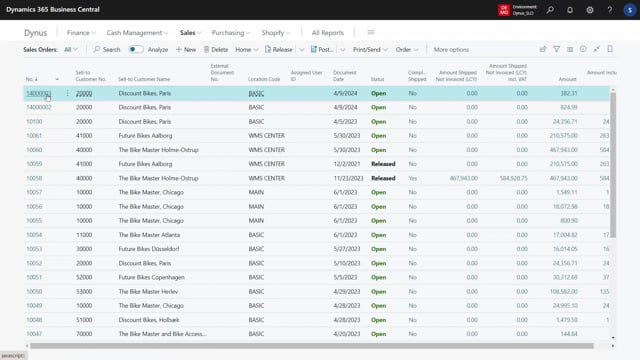
We have two views of entering variant lines on sales orders and purchase orders.
One of them being a matrix view that we show in another video where you can display or overview items in the two dimensional matrix.
So this is an existing sales order and as an example here, you can see when I select line and I use my matrix order view, it displays those four line in a two dimensional view like this.
And I can change it or enter new quantities here, but I can only enter quantities.
So it’s all about entering quantities, but, but giving a nice overview so it’s fewer lines, uh, and it’s a two dimensional view.
The other functionality, the other order functionality are line maintenance.
We call item variant order.
It’s basically the same purpose, meaning adding new lines, modifying lines, changing lines, but it’s a list view like this.
So in this view, we see all the items, all my variants possible for these items, but in the list view, therefore, of course we have more of them since we don’t have the column in here.
But on the other hand, we have more information.
So if I scroll right, I’ll have unit of measures, unit price, current to code, and especially inventory.
And there’s also some hidden column I can add on this view to get more information.
And the functionality is the same basically, except I will have to I four each of the items here or each line or just answer like this or modify.
Instead of five, I want eight.
But basically it’s about entering quantity.
And here you can press okay, and it updates the line just like when you had the matrix view.
And if you try to see that on the purchase side, where’s exactly the same, you create a new purchase order, whatever vendor.
And I’ll find my style in here first.
And then I can enter, instead of my matrix, I could enter my item variant order line.
And then I just get the list view.
And in here it’s possible just to enter the quantity on the different items, so on.
So I can see the specification.
And again, if you have many dimensions, there’s three dimensions.
You can see now the dimensions, uh, all of the columns in here.
So we see the size as a column as well.
And we can just add the different quantities in here and press okay.
So it’s enriched with more information, but uh, we have more lines to overview.
I.

