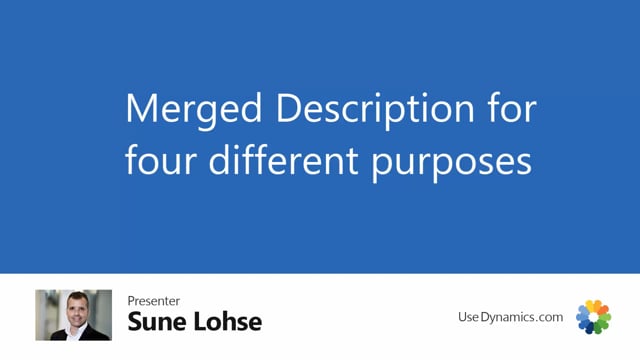
With master dates information, we can merge four different types of description and those can be a little complex to overview.
So I’ll try to explain here the difference and we’ll use item a thousand as an example here.
And the first you can see here on the item list is what we call the long IM description, which is made of many of my master dates information in here.
If I enter my this example of the bike, you can see that my description too is also somehow made automatically, or at least it looks like data that I’m familiar with in my long description.
This can also be created automatically from the description fields and it’s all set up in the information code list.
So if you just enter the information code list, you can see the different fields up here.
First of all, the create description field that we have will determine the description that we would like to do in the information code list.
As an example, the wheel diameter has a create description caption here or field called V ib meaning value information value.
This is a setup beneath it that will explain the setup in a separate video.
But here where there’s a default setup here that you can use.
And this basically just means take the value first, then the information value, and that’s in the create description.
This means that when you change the value of the specific information setup for the specific item, the description in the description column is created based on that.
So if I’m changing this one to 28, it now says Value 28, and then the information value coming from over here, and that’s the description, meaning I have to drill down here to see the description of the information value to understand this.
So it’s the value information, value meaning this description coming from the column create description, the long description here it says information code value, information value.
So when I’m creating the long description, I would like on the wheel diameter, I would like it to say the name wheel diameter, that’s the information code, the value 28 that adjusted and the information value inches.
So if I’m going back to my long description and I think I might just have to update the page, that would actually already changed it.
So on the right hand side here, you can see wheel diamonds are 28 inches.
That’s the order I want to solve this one.
Whereas the city bike to begin with only sells city bike.
So I don’t want it to say bike type colon, city bike only, just city bike.
And that’s also determined of course, if you look at at that one, the bike type long description,
just say information value here in the, in the top up here.
So the long description is for of course the long description, the type description, and let me use the wheel parameter again as an example.
This is a little bad example, I’m sorry.
The type description is used if you want to merge item description or item description two.
This is if you look in the master data information setup in here, it’s actually possible to merge either description on the item card or description two on the item card based on master data information.
So this one says information value, which is inches or inch, and then value, which is 28.
And this column type description is the reason that it says on the item card inch, oops, in the middle here inch and then 29, that’s the type description.
And the last one that we call report description.
If you look into the report description, the last column including report description is the long description on the report if you’re using that.
So on the last line, wheel diameter, you can see it’s not included in the report description, it was though included in the long description.
Whereas for instance, a gear is included in the report description with information code.
So it should say gear and then the value of the gear.
Whereas in the long description it only says the actual value.
Let’s look at that.
So if we look at the long description, I would expect the gear just to say next to seven inside, and the wheels to say wheel are 28 inches.
Whereas if I create a sales order for this item thousand or sales order line, Let me just try to do that.
Of course, this is all a little complex when you look at it.
I’m sorry about that.
But you can see here the long description here is coming from the item card that I can see.
I can print that if I want to the long description.
But if you look at the master date information on this documents that we set up with a long description, it here says gear next to seven, and it doesn’t contain the wheel, uh, diameter.
So it’s possible to set up that on the item card.
I would like to see one thing that the sales person can use or purchase source whom, whomever, whereas on the document I want to print, it should say something else.
So that’s the include in report description.
So four different ways of descriptions.
Once you set it up nicely, it’s all working out of the box and you don’t have to maintain anything further on.

