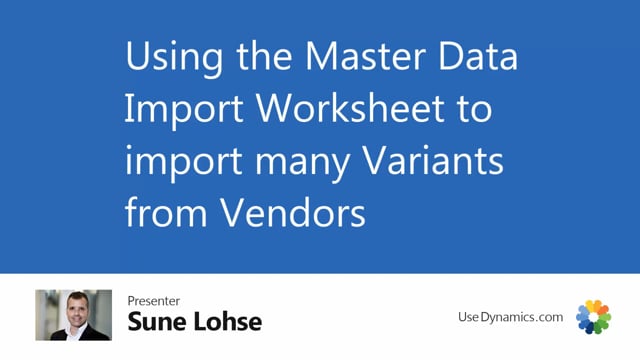
If you get variance from vendors or development departments or anyone outside of Business Central, or you’re creating them yourself in a worksheet, you can actually just import with the standard Master Data import worksheet.
I’m not going to show you in detail how it works in here, but just show you that if we take a look at one of our items in here and you use the suggest creation functionality from Master data should create item variance.
This is actually the master data import worksheet line that it’s built on.
So if we are assuming this functionality here, you can see it’s called SCB New Master Data Import Worksheet.
That’s the name of the table we’re using here.
And if we are looking in the header, if I was just searching for master data import worksheet in the head up here, it’s actually the same line.
If I’m assuming this one, you can see it’s exactly the same table.
So the functionality, it’s the same except we have in the creation worksheet some functionality to copy from item number, create descriptions so we can build lines automatically.
Whereas here you just open a template.
If you import data.
Here you can see that the list of template is actually the list that we already know from t-shirts and and variance in here.
So it’s using the exactly the same logic.
And the templates in here is actually the same templates that we have set up in the other worksheet.
So if you get an Excel sheet, just make it fit this one.
But of course in this scenario, you need to also manually import all the other information on your items.
You cannot just copy it.
So you need to have four item import if you use this logic in.
Uh, whereas in the other creation worksheet, you could just copy from other items.

