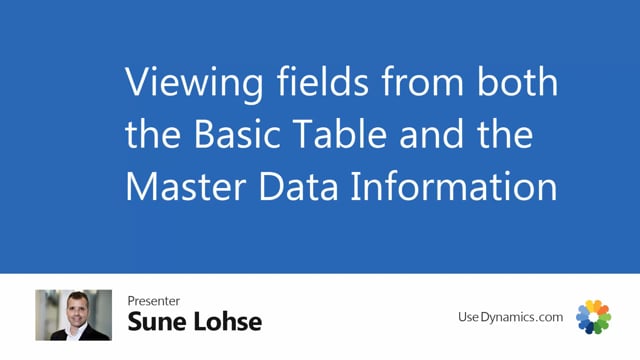
One of the very big advantages of the information matrix is that you can view data from the basic table and master data in the same view.
So for instance, on my items, I have a lot of fields in the item card.
If I enter my item, I see all the standard fields on the item card, and that’s about 250 or even more fields in the standard application.
So there’s all the standard fields in Business Central that I could modify, of course, but on the item I might also have some master dates, information specification, text or file.
So on this item number a thousand, I have different master data information.
And this could be in, in a list as long as you prefer.
So you can define as many fields as you want for uh, the items.
And in the information matrix, if we open the information matrix, one of the whole ideas of that is that you can combine fields from the item list.
So the description field here is on the item list.
And likewise, if you opened it from the customer card, it would be fields on the customer list with fields from the master dates information.
So now I’m on the item planning template.
If I’m switching template here, and I could create as many template as I want.
Let’s go to the basic setup that I defined.
You can see the description base unit
of measure is also from the item table unit, right from the item table.
But the product area is an information value.
And if I scroll right, I could see that product type is also information value, whereas tire type is, sorry, wheel diameter is value.
So you can both use the information value from master data and the value for master data.
And you can change it in here just by entering the field and adding, let’s say it should be 28 instead of 29.
So in the template, in the master dates template card, this scenario for basic items set up on the items.
So table number 27, which is the item I define all my columns.
So the wheel D wheel diameter we just looked upon said that this field column number seven, should be a master data information column with the value from Wheel D amateur.
So this is a way of setting up the column.
Uh, you could also just say that the column number two should be directly from the table base unit of measure.
So if, if this was, uh, from the customer, it would say up here, table 18 and table, you could say, uh, all the fields from the customer table, or again, you could say the master data information.
So we can combine the two different types of fields in one view.

