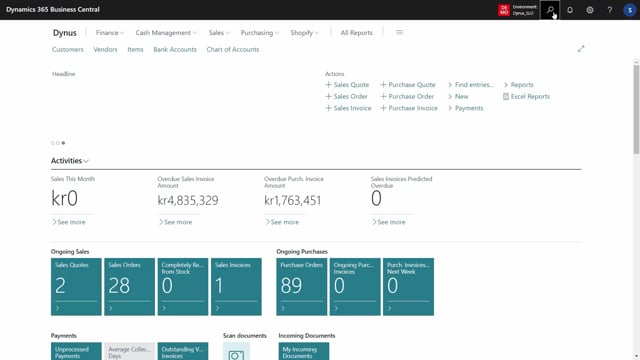
Playlists Manage
Log in to create a playlist or see your existing playlists.
Log inWhen you want to set up master data hierarchy, you need to first define a top level master data information code, and then the groups you want to work in.
This means in the master data information set up, there’s a field called master data group top level.
And this is basically a placeholder for the top level you would define.
So this is uh, just like an empty level of master data.
So if you have, in my scenario, three rep shops, you can add in here three rep shops.
So you select an information code or create an information code that you can call hki web shop, whatever you want to, and you create information value per hierarchy you want to create.
So if I’m going to do two hierarchical, I’ll create two information values here.
If you want to do 10 hierarchical, you create 10 information values in here.
Of course, after that, when you enter the, and this in this example here, I have no hierarchies yet.
So when I enter my master data information hierarchy right here, it’ll automatically display the information value from my setup.
So if I rephrase my hierarchy here or rephrase with items, there’s nothing here because I didn’t suggest item relations, but I actually already created groups and that’s the next level.
So from here you can enter master data groups
and groups is set up manually.
So you just define on your first level my information value.
Here on the BI shops, you can define bi shop on salting level zero.
And you look up in the information value.
And you can see here we have two ERs.
So even though I defined maybe 10 ERs, if I don’t set it up as a group, it won, won’t appear in here.
And likewise, I could create a new one, call it BI shop, and then drill down and find the next hierarchy.
After the top level beneath it, you select and in, in direct order here on the bike shop, on level one, I would like gender.
On level two, I would like bike type on level three, I would like gear.
So this defines the different levels on the hierarchy.
First on my bike shop, second on my mountain bike shop, et cetera.
After doing this, your setup is basically done.
Now the first thing you can do is if you go into our, you have your master data relations with the structure, we build on the information values, and then we have the master data item relations, which is now empty in here.
And that’s the item structure built to create the hierarchy.
And it’s all built automatically.
So if you enter the master data relation and you have the two answers in here, you can suggest master data relation.
This is only possible when it’s empty, so it’s only possible to begin with.
So now I will, sorry about that.
I need to delete the tool which is automatically created in here like this.
And now I can suggest master data relations in here.
So this is now a structure of master data figuring out that beneath the web shop, I will have gender beneath gender, I will have different city bikes and so on.
So when you look at this in the hierarchy mode, now if I refresh my hierarchy, it’ll look like this.
So this is now the master data hierarchy.
And as you can see, I have on level one, I have children.
If I’m filtering on level one, now I have children, I have female, I have male, and so on.
Next thing I would like to do, because this didn’t create any item entities, so even though I’m refreshing with items in here, nothing happens.
So I need to update my item relations, which is now built on this structure, and I can refresh both the master data relation and item relation as many times as I want.
And I can also recreate the full hierarchy.
Now I refresh the master data, sorry, the item relation, meaning when I refresh my hierarchy with items, it’s now building my hierarchy.
Now I don’t have anything beneath children, so when I’m scrolling down, I have to scroll rather far down because I don’t have any children bikes.
I can see here I have a male bike, city bike next to seven with three different items in it.
And those entities are stored automatically in my master data item relations in here.
So there you can see they’re created automatically on all the items number and it refers to my hierarchy.
Next thing I would like to do is to remove May.
Maybe I want to do it, I can remove manually some of those entities here.
So I could remove part of those master data relations in here.
So if I want to remove Claris here, I could just remove specification from hierarchy and it would, it’ll remove the specification.
And again, I can just remove as many specification I want, of course, manually.
I could also remove all the specification with no items in it.
So let’s take a look at the male Citi bike.
The fin has no item.
Chara has no item.
So in this small hierarchy here, I would like to remove all of them.
That doesn’t carry any items.
So I could just select a bunch of records in here, either by multiple select, and I could say remove empty master data relations like this, and it’ll remove those master data relations.
So now I only have the C bike because it contains data and it collapsed the other one or remove the other one.
So if I select, um, more than one item in here,
it’ll only remove within my selection like I just did.
I’ll just do it again.
So it says this represent nine master data simulation and it cleans up those.
If I only have one record selected, it’s ask if I’m moving, if I want to move everything in the whole hierarchy.
So let me just scroll up to show you on the header here where it’s no items.
And I can also see if I mouse with the help text on the remove master data.
It says here, if you only select one breakout, it’ll ask you if you want to move from the full hierarchy.
And I’d like to do that.
Click on one item saying remove mt master data relations.
Would you like to handle all master data relations? Yes, please.
And it actually now removed 158 relations.
So now I only have a hierarchy that contains item master data information, which actually contains item that I can export easily to my web shop or where I want to use the data.
So this is a way of building a hierarchy easily.
In another video, I will show how to delete it all again if you want to start over.
But otherwise you can just manually add to the hierarchy in here.
And you can also in the master data relations in here, you can update master data relation description and update master data, all master data relations description.
And again, you can remove master data from in here.
Otherwise, it’s a manual maintenance process.
After doing this, if you’re not going to rele it all.

