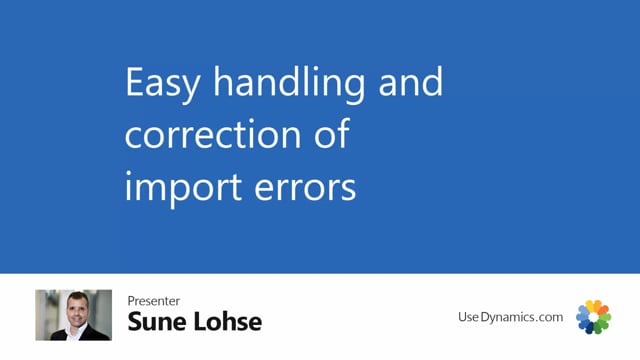
The master data import worksheet has a very flexible error handling functionality.
So it’s easy to import data and to see the data that cannot validate into the system.
I made a small example here on my customer import to show you how it works.
So if I select my customer list and I mapped it into an Excel sheet to try to import customers and I didn’t check out all my data because the payment methods all the different dropdown list in Business Central, maybe I didn’t check it out.
So I just think it’s working here and I want to carry out actions and modify my updating, uh, my existing data and everything that goes good will have a action message called success or import success.
And everything that doesn’t work will have an action message called Arrow.
So I can fill down all the good one, oops, and delete all of those just to get a better overview of my arrows.
Then clear my filter, which brings me down to four lines with arrows.
And the arrows can be everywhere.
So I have just to scroll down and find out the fields that are not emptied because it empties per field.
So for instance, my language code here should be Spanish.
Instead my payment method code, I’ll have to search in the menu to figure out why
doesn’t this this exist? And maybe that was a typing error.
They should be BTI.
Why don’t I have a payment term called 22 days? And all of those scenarios I could just search for, for the different tables and look into the table and say, oh, I don’t have 22 days.
So should I create an a payment term for 22 days or should I correct it for to 21 days? Or what would I do? So I can actually handle arrows in here just by looking at it.
Nothing is called free on border.
It’s called FOB in my database and so on.
So this is a way that I will correct data and I know my location, what they’re called.
So this one should be called basic.
And when I’m done, I can just carry out again and if I still have error, the lines will exist with arrows.
Otherwise it will change to success.
So for instance, the last lines still have, have, have an arrow here.
So let me scroll right to find that one up.
This was my language code.
And the language code, I think it’s called ESP, actually for Spanish and not es, that’s my country region code.
Let me carry out again.
Correct.
So now I’m done.
So this is an easy way of handling errors in master data import worksheet.

