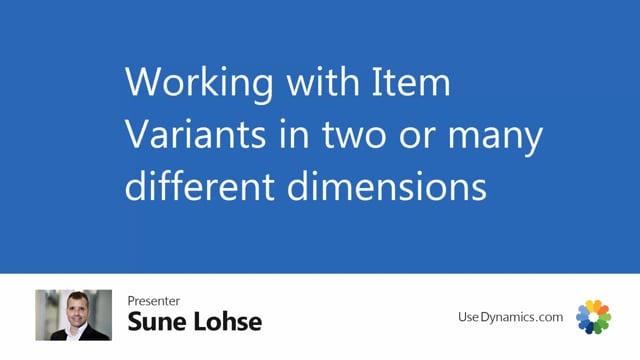
With the master data information variant handling, you can work with two or many dimension or even just one dimension, meaning if you open a sales order or purchase order and you enter the information or the variant matrixes, you can define different dimensions that you want to view.
So in this example, on my item here, I have a three dimensional view, meaning if I look into my item variant matrix order, I can see that my variance have two columns on the left hand side when it pops up here, meaning color and length.
And then it has all the sizes and the header.
I can define myself what I want to have as a, as columns up here, it could have been length instead, and I can set up till 15 dimensions.
So I could say color, length, material, et cetera, et cetera.
And I name all those dimensions myself up to 15 different dimensions that it’s possible to set up, and it’s possible to create items in this many dimensions as well.
So thereby, it’s a very flexible tool.
And depending on the table template that you define on the item card, it will automatically show as many columns here as you set up in the dimensions.

