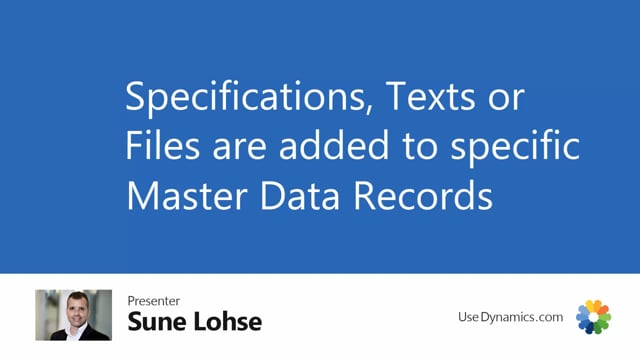
On the top level of my master data information structure, I added information code, which it’s like adding a field.
I’ve added information value, which is like adding a dropdown list of data.
And then on the third level, I could add specifications, text on files, which is basically the same.
It’s just a matter of filtering purposes.
And I can attach those two specific customers, vendors, items, batch numbers, jobs, et cetera, et cetera, all over Business Central.
Let’s see how it looks in Business Central.
For instance, if I’m looking on my item card, let’s enter an item here.
I can select my master data information on this Citi bike, and I can select specification text or files.
If I enter my specification, it says here, it’s an information setup table.
And let’s say that I would like to add a new information code for this one.
I would like to add the product area.
And I would like to say in here that this product area from my dropdown list is in product area bikes.
So this is now specific for item number thousand that I’ve selected bikes, and this list is filtered as specifications.
If I’m entering my files, for instance.
Instead it’s the same table my information set up.
But now I have a filter on files, and this is just for overviewing, this smarter.
So I could have here product icons, user manuals, et cetera.
When I’m selecting files, it also displays my attachment column where I can see all the different files that I’ve attached to each property.
In here, it’s the same with text if I enter my items, but it’s also the same on customers and vendors and everywhere I have master data information.
So as an example, if I take my customer in here, I have my master data on the customer card as well, or just directly from the menu.
I could also watch specification text and files.
So on my customer, if I’m viewing my text, it’s the same information setup table and exactly the same structure, but it’s just filled around the type text.
So on all entrances where you use master data information, you can select between specifications, text and files, and its default coming from the information code by it’s defined as one of those three.

