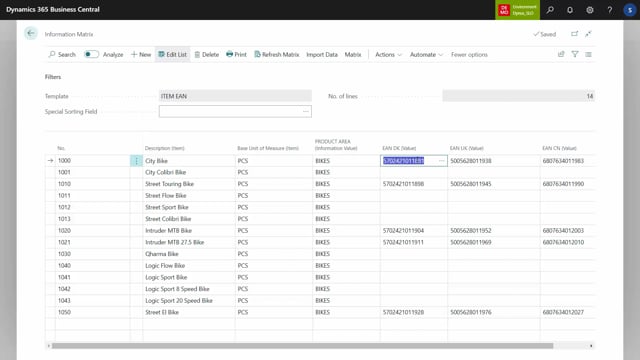
You might want to mass update items, customers, vendors, whatever with number series meaning forth, running numbers, for instance, EAN numbers, uh, or numbers like that.
So in this video I will show you some examples from the items and the customers on how you can use the master dates information matrix to update with numbers.
And in the example I have prepared, I have added master dates information like here on item thousand, if I go into my specifications, I’ve added three different information codes called EN code for China, Denmark, and uk.
And on this item I already added information code from this number series.
So this is okay, but I have items where this is not added and I want to mass update or even single update items with numbers like this.
Meaning in my information matrix I have added a template that I call item EIN or I could just have added it to another template where I have patient information product area and then my EIN code for the three different countries I would like to import data from informations and I would like to import from my product type being bikes because those are the interesting one here like this.
And I can see some of them already have EN codes and I could also see they are being added from a number series.
And the middle of the EN code in this example is actually the fourth running EN code.
So you can set it up like you prefer.
I would already like to update the one with no EN codes, so I will filter the other ones out or I could have used an advanced filter to only import the one without EN code.
In this scenario, I will just do it manually like this to remove the items that already has the EN code in it Like this.
Here we are from my actions I have at number series to line and like the add value to line, it will by default display all D columns that I have in my template.
So the possible columns is defined by my template.
And when I drill down one of those fields here, I can select a number series that I like to use.
So if I click the lookup.here, I’ve added different number series.
And basically you could do number theories for everything, serial numbers on your serial number items, lot numbers for customers.
So later on in this video I’ll show you a number series that I did for some customer purposes, but I’ve added three different number series for my, you can see here my bikes in Denmarks, close in Denmarks Electronics in Denmarks, but in in China and UK I only added one number series because we are only doing bikes manufactured over there.
So we would like to have separate air and codes over there.
And basically I could set up a prefix on a number series.
I could define that it’s a number series or I could set up to be manual, meaning uh, not running from a number series.
So in this case I would just select a number series and a prefix.
If it’s manual, it’s not following the standard number series logic that you know from Business Central.
And then we’ll just update the number manually.
But here I selected a I defined number series for E by.
And as you can see in those three examples here, uh, I have an year end number series for bikes.
So it’s the, the middle of the number series and the end number’s actually the same I’m using, but I could also define number series for electronics, eh, and so on.
So I could use different number series and I can add check marks in it and I could add the check digit after the prefix off or after the full number.
So I can build numbers like this in my example here.
I would like to add the EN four Danish bikes.
So I’ll select the top one that I built here.
I would like to select the EAN four uk, which is bikes in here.
And I also like to do the China ones.
Of course you could just do one by one, but let’s just make the complex example here
and it asks me, would you like to update the numbers? And yes, I would like to do that.
So it will just update using the number series.
And again, the middle of the number series will be the fourth running numbers across those three instances.
And of course, it’s the value that I’m using.
Likewise, if I’m looking on customers, I’ve added on my future bikes.
For instance, my future bike in Dusseldorf, I’ve added a specification saying that the chain number, so the chain relation is future bikes.
So I have different bike chains that I’m working with worldwide.
For instance, future bikes, bike master discount bikes.
And on the future bikes, I would like to set up a number series defining a future bike number and for some reason an INT number, but a one in the middle that each shop has its separate number.
Uh, so this is just a way for me to distinguish that in the information matrix for customers.
I’ve added on one of the information matrix, I’ve added the chain number in here.
So if I import and it, it’s actually the same example here, except it’s from customers, I would use import based on my chain relation, I would like only to see my future bikes.
And as you can see, again, some of them already has a number in here.
Let’s just delete those three here, deleting it manually.
And then I’d like to add to the chain number on those customers.
Here I can see the customer number.
On the left hand side, I would like to add number series to line.
I would like in the chain number, drill down my ad number series, look up here.
So my future bikes, as you can see here, defined by a future bike worldwide number and for some reason the suffix just to show you how it works.
And then I selected a or added a number series for future bikes and thereby it will count.
So each shop will have the next fourth running number in here, which is in, in my world, unique to that shop so I can identify them.
So now I added, for instance, on customer 80,000, the second last list, I’ve added number 56 here.
So if I’m looking at somewhere down here at customer 80,000, and I’m looking at this specification now, I would expect it to have a chain number with 56 that I just added.
So this is a way of adding master each information from number series.

