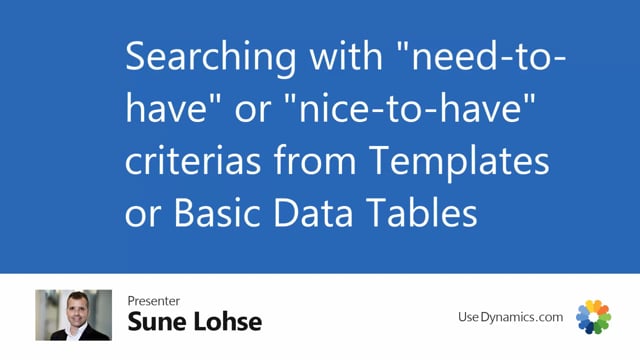
When you use the search window, the whole idea searching by master data is of course to add filters in the filter window.
To figure out which item you’re looking for, you need to have at least one need to have criteria.
And you can pre-fill those line in here by entering either number.
If it’s from the item list, it’s an item number.
If it’s from customer vendors, it will be of course customer number or vendor number.
Or you can use a template code.
So if I for instance add item number 1150, it’ll automatically delete the template code and show me master data on that item, which is none.
If I add another item like my item 1100, it’ll show all the master data for that item.
If I’m trying to search now, I will have an error because there’s no need to have criteria.
So if they were all nice to have and I price search, it doesn’t make sense because it will show all of my items in the template.
So I need to have at least one criteria being a need to have criteria.
Let’s say we need to have the material in here, or it could also be a need not to have, but let’s just look at this.
So now we have 16 item following, uh, meaning that those are material aluminum as a need to have criteria, but all the other criteria might not be fulfilled.
So you can see on the mismatches list down here,
and if you filled by this one, you can see we only have one item with zero match matches, meaning it fulfills the need to have criteria.
The next item, the back wheel has one match.
Match.
I can select it here and view that the product type is not, front wheel is actually a back wheel, but otherwise everything is matching, whereas the intruder bike has three match matches.
I can see here that the front wheel product type is a front wheel, uh, uh, sorry, a bike instead of a front wheel and the wheel diameter is something else.
So thereby I can see all my nice to have criteria as matchmatches.
I could use templates one or I can set up different templates.
So if I have T-shirts, I could make a T-shirt template.
If I have bikes, I could do a bike templates on customers, I could do a customer template.
And it also pre-fills my search criteria.
So if I’m searching now I can see all the matches down here that fulfill my criteria and I can add different values in here.
So I can add either information, value filter or value filter.
Let’s say that I want to have a Citi bike in here as a need to have criteria like this and I’m searching.
Then I only have three matches because those the first Two lines are need to have criteria.
But I could also say I would like another bike.
I cannot just select it on top of it, so I have to enter it.
Let’s say I want a sport bike and a flow bike as well.
I could just add this as a normal business central filter.
So I could just add flow and sport.
This is just standard filtering functionality in business central search for those.
And now we have nine items in here.
Some of them with, uh, all of them, sorry, with the no mid matches because we have no nice to have criteria.
So if we have a nice to have criteria for gear, for instance, let’s do that, a 7 1 7 K one and a tire type.
That could be, uh, whatever tire like this.
And I’m searching.
I can see that we have the same matches because I didn’t change my need to have criteria, but I can see now on my list of mismatches that some of them has one and some of them has two match matches.
And this ways I can do very complex search for data because the master data information is structured in a, in a structured way beneath the scenes.
And I can set my customer demand to be, uh, need to have criteria and need not to have criteria.
So you could also say it, it must not be whatever, and then it shouldn’t pop up on the list.
You can have a nice craft to have criteria and nice not to have meaning it will just show up as mismatches.
And you can also say that you have no demands in here.
So this is the way we use the search window for complex searches in Business central.
If you enter the information matrix in here, if you’re working with the information matrix and your import dates are based on specification search like this, you can see exactly the same window.
And thereby you can also use this functionality to fill in your information matrix.
It will not mark the item if you do that, but it will just fill in the item directly.
So you won’t use the marking functionality, but just press okay.
But it’s the same, it’s the same logic.

