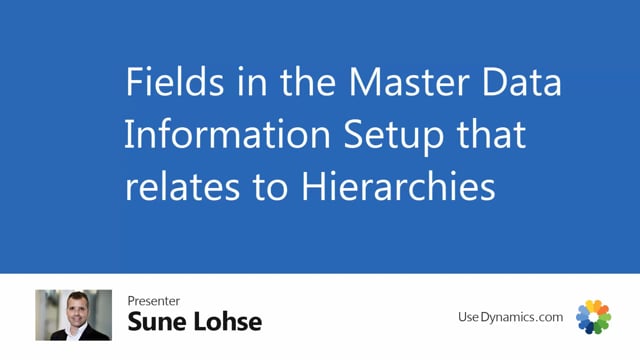
Let’s take a look in the master data information set up on the fields that relates to master data hierarchy.
Some of them being very simple to understand, some of them a little more complex.
If you look in the master data information set up like this, you have the master data group top level, which relates to hierarchy.
You have update to iTune relations and ignored test of parent group.
The group top level is the way you define the master data group.
We explained those in other videos, but basically it’s just defining the information code you use as a placeholder for the top level of master data.
Meaning the information value on this information code is the value you can use for creating different hierarchs updating item relation will, if it’s set to never, and you enter the hierarchy, it doesn’t ask to update item relation.
If you set it to always, it’ll automatically update if you set it to ask like this.
When you enter the master data hierarchy in from the menu, it’ll ask if you want to update the item relation and you can update them or just of course select no and it will update the item relations as if you selected update item relations in here.
The last field in the master data information setup in here is the ignored test of parent group.
So you can ignore a test of parent group or you can not ignore it.
This means if you look at the master data, it ation, I have for instance a male in the group underneath that I have bike type.
So it’s gender, it’s bike type, and it’s gear in this hierarchy defined by the group.
If you look at the master data group, it’s gender bike type gear on my bike shop.
So if I am not ignoring my top level or my my parent group, I cannot add a gear directly to male, for instance.
Let’s see how that looks.
So if you look at the male in the bike shop, it’s the group code gender group value male in my bike shop and it’s info number 116.
So if I’m adding a new one manually because I want to maintain this master dates of releases manually, and I select a gear in here on a new intro number and I manually select 116, I would expect an error saying that the parent group code to the group code must be bike type.
So let me just delete this again, whereas, oops, sorry about this.
Whereas if I had the check mark in here and the master HR information set up And I said, ignore this test.
So it’s actually possible to build hierarchy that doesn’t follow the group structure, and I enter my master data again, oh, we have it up here, 193,
and it relates to a, my intro number 116.
Then it’s possible it adds the gear directly to the gender.
This means when I’m refreshing my hierarchy, I will have a gear actually directly to the referring to the male.
Whereas the other entities is bike types that refers to the male.
So that’s a setup you can define once and fall in your hierarchical.

