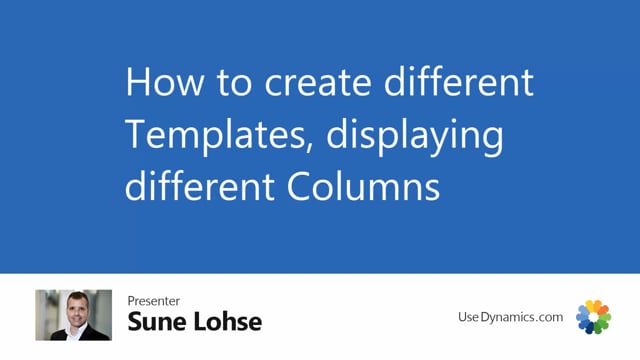
I can create as many different, uh, information matrix templates as I prefer on all the entities that uses master data information.
So for instance, if I am a purchaser and I don’t have a template for purchasing, I could just create a new template.
Let’s try from the item list to go into the information matrix.
I already have a template here, which is the last one I used, and if I look in my list of matrix templates in here, I don’t have one that quite fits me as a purchasers.
I like to create another one and maybe I like to import all my purchase items in this view as well.
So first of all, just to try it to give you some data here, I would import from replenishment system purchase and add the lines in here, which is 24 items.
It’s a very simple demo set up in here, and I like some other columns.
Then those one, but I’m not going to mess up my colleagues’ templates in here.
So I’ll just make my own template, meaning from the Matrix template list, I will create a new one.
I will call it item vendor maybe, and it’s by default table 27 because I’m coming from the item list.
If this was from the vendor list, it would’ve been table 23 or the customer list, table 18.
It’ll figure out that by itself.
And then I could open my Matrix template card either here or from by selecting it from the overview you, If I’m opening the list in here, I could just select which fields I’d like automatically.
The primary key field would be, would be selected in the template.
So I don’t have to think about those, but I’d like to add my vendor number.
I could add either just enter here vendor number because I know the field on the item card, so it will automatically find the first field with that information.
Or I could drill down and search for the field.
Let’s say I would like my lead time calculation field as well, and maybe also my safety lead time and so on.
So I can select fields from the item table that I would like to use.
Let’s try the, maybe the safety stock in here.
I would like the safety stock quantity.
And then maybe I would like to add some master data information field as well in my template.
So in column number four, I would like to add maybe the information value from my tire type like this.
And I might want my wheel amateur, which is a value.
It’s actually of course also an information value, but I’m interested in the field from the value column
From wheeled amateur.
So in this way I can build my own template with all the columns that I want.
And when I’m done, I’ll just go back and select my template that I was about to select the item vendor, and it will automatically refresh all the column with the setup I just did.
So now you can see my vendor number on all the items that were purchase item, lead time calculations, safety, lead time, tire type, wheel diameter, and so on.
So it’s possible for me to create all the templates that I’d like on all the different templates using master dates information.

