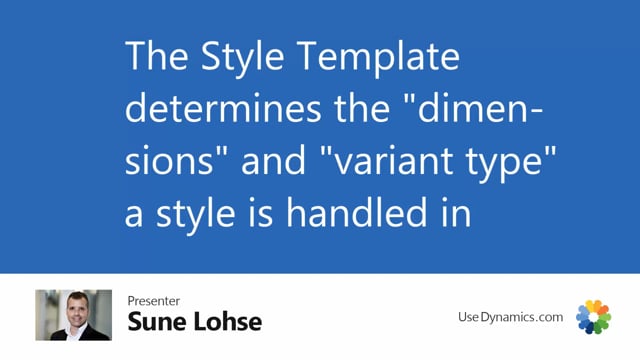
This is the style template on the item card that determines whether to create the matrix view or the silicon and purchase line in one way or the other way.
So basically it’s the style template that you’ve added to the style master where you’ve added a style name.
So this template determines how it should be handled on the order documents or even on the item when you look up the inventory level on the items.
So if we drill down this template in here, you can add as many template that you want.
So I’ve made a T-shirt template.
You could have templates for all different kinds of stuff.
So you could have some templates having several dimension.
In this case, both of them have three dimensions, meaning that if I open my template card on this item 27, I’ve set it up with master data information, the color to be the first column, size to be the second one as a master date information and length in interest to be the third one.
The first one is the primary key on the item table, whereas if I look at my template for item variance, it’s the same logic except the first two column will be the primary key.
So those are locked item number and variant code.
And then I added my master data color, size, length in here.
But basically you could set up to 15 parameters in here.
So if you want material to be a parameter as well, as I mentioned, you just add it in as the next column.
And then when you create matrixes, it will automatically pop up and you can see materials as as well.
So you can define as many dimensions as you want for each template.
So the master data import template that you use per variant defines how you work with them and what you see on the lines.
And of course the column names will follow the template that that you set up.

