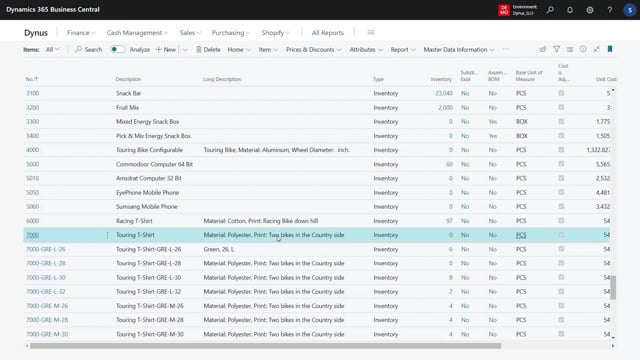
Playlists Manage
Log in to create a playlist or see your existing playlists.
Log inWith the master data style matrix from the variant handling menu in the item list, you can easily update and modify many variants in one go.
And this basically works in the same way as the information matrix.
So first, let’s take a short look at the information matrix.
If I’m on item number 7,000 and I’m going into the information matrix, it’ll display the template that I used the last time and all the items that I had the last time in here if I was working with items in here.
So here I can manually delete or update lines and next time I’m going into the information matrix, it will just remember those line.
So there’s two differences on the style matrix.
One of them is that when you enter the style matrix, it will just delete all the lines in the information matrix and re it based on the style that you’re, you are marked.
So if I’m on this style, which is a style variant, it will automatically find the style header and in my style matrix it will delete everything and replace it with this style.
So now I’m only viewing my style of 11,000 and you can see there’s 17 lines here, colors, length, tire type base, unit of measure, et cetera.
Whereas if I am entering some of the other items in here, let’s take the item seven 10 and I’m entering the style matrix.
It’ll of course fill in all the variance from item seven 10.
And if you look at the column base unit tire type on the right hand side, you can also see, uh, maybe also the name.
Or if you look at the matrix template card here, you can see that it’s based on table 27 because the template on the style is based on item.
Whereas if I take a template, one item that has a template based on variance, like this one for instance, and I select exactly the same menu style matrix, it’ll open a template with those items.
But now it’s the, this is called cloth item, which is a template for table 54 0 1.
So it figures out that manually and replace all the lines with the item variant lines where you can modify or mass update like, like you can with the normal information matrix.
This is actually just the information matrix at Adobes.
And if you take another one, the touring bike, which also uses item variance as standard variance in Business Central and open the style matrix, it will just substitute all the lines and now enter the information for, for that one.
And of course with this template, the column might look uh, a little empty.
So I would need other information here to make sense.
Select another template.
This is all explained in the information matrix videos, but it’s easy to modify variance in this way, not to mess.
Update them.

