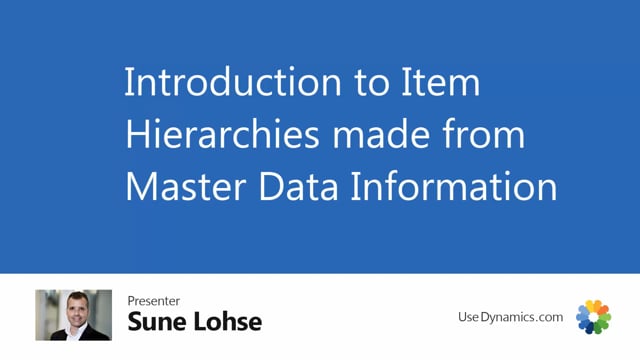
With the master data information, you can define master data hierarchies, which is hierarchical based on the master data on the items.
This means if you look at this hierarchy as an example, we have a bike shop that I’ve defined with male bikes and in the male binding section on level one we have city bikes on level two, Calibre, electric flow and so on.
Further down within the city bike, we have a seven gear bike.
We have three of those.
Within Calibre, we have seven gear.
Further down.
If you look at the mountain bike, we have seven gear and a 20 gear.
And this way data can be calculated in here automatically.
If I’m refreshing my hierarchy, sorry, refresh it with items like this, you can see all the items in here.
This is all based on a setup automatically.
All the entrances with creation type also is made automatically.
I could also add dates manually in here.
So if I want on the top level on my mail, I would like to add some bikes.
I could add items to the hierarchy.
I could say that I want some of the items to be displayed on the top level of my webpage, so I could just add them like this.
Let’s just take two of them because those are the most interesting ones.
So on my web shop or wherever I’m using this hierarchy, I could add them and I can see on the creation type,
those are added manually.
But if I add new items or change specifications on item, they will move around in the hierarchy and be placed the correct areas of the hierarchy depending on the master data.
And this means if it’s automatically created here, the city bike here will be uh, nexus seven city bike, male bike.
Otherwise it wouldn’t be placed down here.
So it’s all created on manually and it automatically, and it’s created by what we call master data groups that I will show you in other videos.
You can see here in the example, we have one web shop that I call the bike shop or one hierarchy.
It could be a web shop, it could be whatever hierarchy you want, where the order is on level one, uh, gender level two, a bike type level three a gear.
This is how I want my big in my web shop structure hierarchy to be structured.
But I have another web shop for mountain bikes where I only have web shops on level one.
Then gear, then material, because on the mountain bike side, I’m not interested in the bike type and gender because it of course in the mountain bike shop in itself.
So I can create different hurricanes.
And this means if I’m scrolling down to look for my mountain bike shop down here, data that I can use here on my mountain bike hierarchy,
I can see an other structure.
So you can make as many hierarchies as you want to with this functionality.

