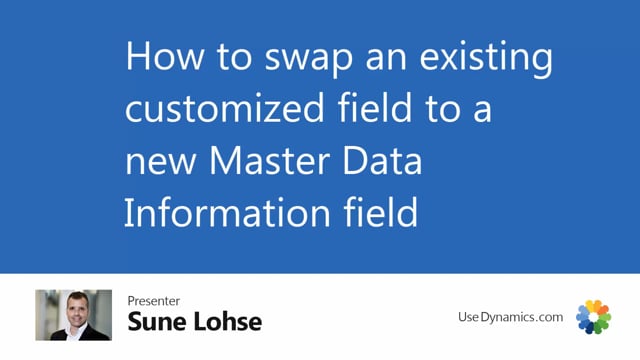
In this video, I will show you how to swap an existing customized field with master dates information.
This means if you have added a field as a customer extension and you would like to remove the customer extension to use standard functionality.
Instead, you would like to maybe swap the fields using a master data information instead.
In this example, I’ve added a field, or we have a customer extended field that we called bike handle grips.
So this is an field added to the database as a customer extension.
And the different item has different grips or different values in here.
I could create an information matrix to see all of those.
And what I want to do now is to export this to an Excel sheet and then import it again as a master data information.
So first of all, I would like to create an information matrix to be able to export this information.
So from my item card, I will just enter the information matrix and I’d like to do a matrix where I can export my value on the grip for all of my items.
So basically I’ll just make a new template that will be the easy path for me.
So from the matrix template list, I will create a new one.
I could just call it item grip as an example on table 27.
And this is an existing field.
So on my item template card, I would expect this to exist.
Lemme just add the description as well so I can make sure it’s the correct items.
And then I’ll find the field called grip item grip, something like this.
So now I added a template for this, uh, this, uh, items that I will export and I could now import data on all my items.
In this scenario, it’s only my sales items that I call bike.
Somewhere in the description I could take all my items, whatever I like.
And actually my last three items is not sales items.
Those are different components, but this could have been of course thousands of items.
So you can see here the value of the bike handle.
This might be many different value, but of course I want to build, um, dropdown list and an information code of with this information.
So I will export this to Excel And of course save my Excel file.
I’ll just add it here to my master data examples.
Let me just leave the matrix.
The next thing will be to create the field as a master data information field.
So I will enter my specification, let me just maximize the screen, enter my specification and drill down my information code to create the new field based on master data information state.
So it’s called bike grip
And I would like to build the information value list, but instead of building it manually, I would import it using the master data import worksheet.
So I will enter the master data import worksheet, and first I need to import the new information values.
And then afterwards all the items with the information.
So from my exported data, which could be a long list, of course I will copy my old values from the grip column, I will take the template from information value and paste it in here.
I will remove all the duplicates because I’m the one that dropped down list with all of them being here once.
Here we are.
And then I need to add, of course the information code that we called.
Was it bike grip? I already forgot it.
Let’s check the information value list or the information code list.
It’s called bike grip.
Yeah.
So I will enter the information code being a bike grip.
So this will be at dropdown list of my bike grip.
And of course, in, you know, in your database this could have been hundreds of lines.
And the Excel sheet is called info value by grip handle.
So first of all, we will import this in the master data import worksheet, import data, the information value on the Excel sheet that we just did, Information value, bike grip handle.
So this all the dropdown list related to the information code we created.
And I will carry out action to build the dropdown list.
And it was okay, succeed.
Let me just delete all the lines in here and if it’s, if this was successful, I could now see on the information code list, I would see we have built a dropdown list where in the old data structure, this would just, uh, text file on the item card.
But with this structure you can check the information value, which is now a dropdown list on the bike grip.
And of course, I should have added the description as well if it was a little nice.
Next thing is to import the data, the bike handle with me, my item number, and I think I would just delete the first columns here.
So we just have number and description maybe, and by candle, maybe I should also just delete the description.
So we have the number and the information for the bike handle.
So it’s only two simple columns in Business Central I create, uh, either I should modify an existing template or just create a new simple template.
I think I’ll make a simple one called bike grip On table 27, open the import template card
and it already added item number since this is the primary key.
And then as a master dates information, I would like to add an information value, which is on my bike grip like this.
So my template is now ready up here and I can now import data.
I think I need to close my Excel sheet first.
I think import data using my template by grip, find the Excel file, selecting grip export that we just modified In here.
So this is now the item number and the master data attached to this one.
So we could carry out actions on those lines.
Everything successful, meaning if we look at the items now, each of the items, it’ll have a master data information.
If we just take one of them here and we look into the master data information, the specification, it should have a bike grip, which is a rubber grip multicolor.
And if you use the replicate functionality, you could add it as a replicate field directly to the item card.
So you can see it on the item card.
And of course this seems a little, uh, complex to do, but now we have the templates and now it’s easy for me in the information matrix to just change the field to other fields.
And in the import to change the master data import code to another codes.
So now we know the drill.
So it’s very easy to do.
And of course you can also just do the same exercise with many fields in one go.
So if you have 10 modified fields on, on a table, you could just do it with all 10 in one go.

