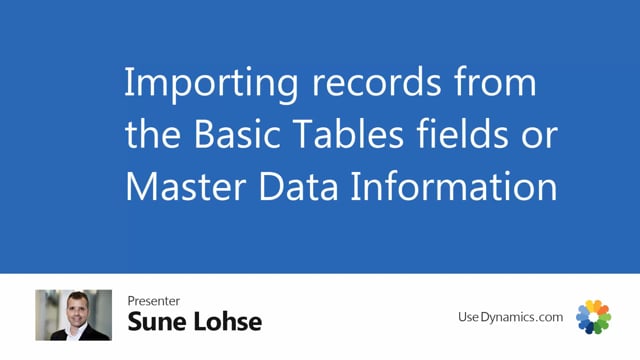
When you want to work with the information matrix, you can import data information matrix from the basic table from with the import line, from the master data information or this ification search.
I will show you the first two in this video.
And this depends on if you come from item, uh, when you select import lines, it’ll import from the item table.
If you come from the customer, it will import from the customer table and so on.
So now I’m from the item table working in my matrix.
When I select import lines, I can see 27.
Here is the item table, table name being item.
And I can select different fields in here.
So I can select multiple fields, uh, just in here.
So let’s say I would like to import from maybe base unit of measure being pieces.
And I would like the, let’s say the safety stock quantity.
So I can add multiple filter in here, safety, stock, quantity being more than one, uh, and so on.
So I can add as many criteria as I want.
And when I select add lines, it will find on lines with those criteria.
And you can also remove lines in here.
So now I just added many lines.
And let’s say that beside this, I would only have imported the items where we don’t have the description bike, for instance, in as part of the description.
So I would like to remove everything that contains
bike in the description like this.
So just delete my second filter.
So this is like normal filtering functionality in Business Central.
So remove lines.
And now it took out 17 lines in here.
So this way you can build a set of data that you would like to work with in the information matrix based on the item table.
And I could also add to those lines with the next functionality.
But to create an overview for you, I will just delete all the lines in here.
So let me just delete all of them again, because the second way would be to import from information.
And again, you could just add on top of the first way of doing it.
So here you could select from specification, text or file.
And this only relates to the next field, the information code.
Which filter do we add in here? Let’s say I would like to add bike type, and I could sell field on information value or value or description.
So after selecting bike type, I could select from a dropdown list of bikes.
Let’s say I would like to add city bikes and it will add the lines, which all city bikes.
And again, I could import from information.
With this functionality, I can only add one criteria and the simple information here,
Let’s say I would like to add the gender being, uh, male, for instance, in here.
And okay, and it will add to the list.
So I can add from the different way of importing lines, import from information, or I could import from specification search.
I’ll show you this in a separate video because it’s a little more complex.
But basically with this functionality, I could create multiple criteria in one go.
So I could select based on many different master data criteria.

