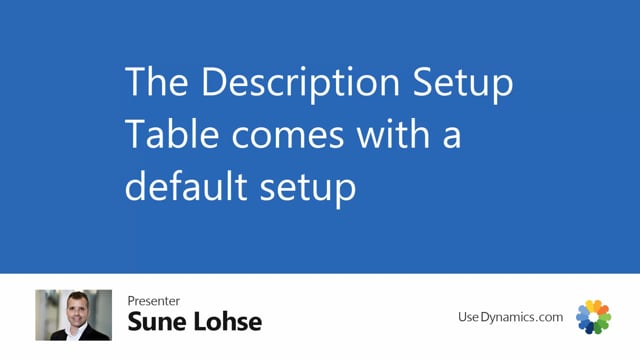
The description setup comes with the default setup.
So when you look at my long description here, you can see there’s some comers, there’s some spaces, different signs, periods and so on.
And that’s all part of the setup.
So if you go in the information code list in here, you can see the informations here that we call IBV, IC and so on.
That’s just short for what we call it.
So we make this setup automatically, but you could just create a new line and call it whatever you want.
So you could make your own setup and you could call it whatever, meaning that it’s not, it’s just the name that we added in here.
Uh, so we just think it’s easy to say if it’s ic, it’s only including information code.
If it’s uh, IV ICV, it’s information value, information code, and value.
Basically it’s determining.
What you can determine in here is what did you want as a sign after the master name.
Meaning if the specific master data you have is the first one after the item name, if you include the item name, you might want a comma in here after the master name.
And then you can say as check marks, would you like to include the information code description? When you use this line, this setup that you have, which sign? Which sign would you like?
If the information code description, would you like to include the information value description and sign? And would you like to include the value? And then would you like to add the description as well? And you can determine here the order.
So of course if we set here, it’s an IV ICB, it’s because we set up here in the order field that it’s information value, information code, and value.
So this is an option string where you have to select which order you want.
So you could say, I would like it to be whatever.
I would like it to include information code.
I would like it to have another sign in here because we use slashes.
I would like not to include information value, but the value.
And I would like to include whatever number here, and I want the order to be something else.
So you can set up all the different setup you want to have here, depending on how it should look.
Of course, this is just a stupid example, but you might want to have for some items that it should look in a different way.
So if you go back here on a, our example up here, you can see that sometimes the comma is not the correct thing.
Sometimes you don’t want to say call on or whatever sign, and then you can just change it in the setup.
And you also set up in the information setup whether it should include the description on the item to begin with.
So this says C bike as the first word.
And it’s actually the name of the item here, but it’s because the bike type is a city bike.
So if you look at the street touring bike description, Uh, it’s not part of the long description in here.
And that’s because in the master data information setup in here, we could determine whether to include the item description as part of the long description or not.
So we also have to determine when you create long item descriptions, if it should add the item description in front of it or not.
But this is the way you set up the merging functionality.

