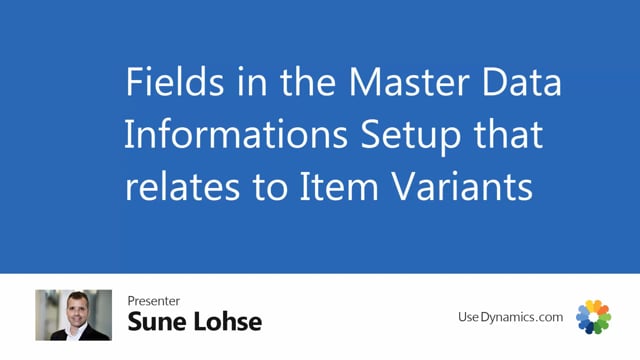
Let’s take a look at the fields in the master data information setup that has to do with item variants.
Once you selected the, in the detail setup, you check mark the item variant.
You have those three fields popping up here.
The variant matrix column code, the auto update price from Style Master, and the block for edits.
Quantity on style master order lines.
First of all, the variant matrix column code defines the column, which master data information specification you will use as the columns.
When you see the matrix views on this scenario, it’s size update, uh, auto update price from style Master determines that when you open the, uh, the matrix views from purchase and sales orders, and it creates many different lines, you see the price automatically coming from the style master.
So you only need to maintain the price on the style master, and then it automatically applies to the lines that it creates from those view.
And block five, edit quantity on style masters means that you cannot change quantity.
If the item number is a style master on the order document, this means let’s take a purchase order.
And as of course, it’s, it’s the same on purchase orders and sales orders, like all the master data functionality.
So I just made a simple purchase order and I check mark the field block quantity.
So I know my item 7,000 is a style master,
therefore, it’s not even possible for me to click the quantity field.
Whereas the other item here, I can enter the quantity field.
So the field is blocked like this.
If it’s a style master, if the item 7,000 has a sales price on it, and I’m entering the variant handling style, uh, item, variant order, or, uh, the other one and I enter the, once it it’s in here, the prices I see in this view will automatically be the price direct unit cost and sales price coming from sales price.
If it’s on the sales side coming from the style master that I see, and when I press, okay, it will be imported Back to the uh, lines here.
The price is coming from the style master.
And the last view, uh, the last action in the setup was in the variant handling.
When we opened the variant matrix, order size was determined as the column, so we determined by this setup that we want sizes as columns.
Maybe you want length and set or colors or whatever, but of course we are aware that you can only have 15 columns in those matrix view.
So the matrix view has a maximum capacity of 15 columns.

