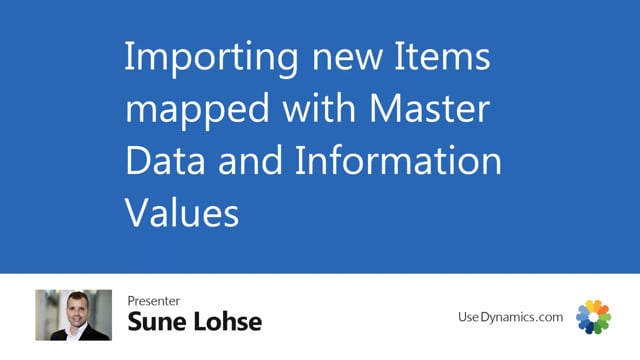
Playlists Manage
Log in to create a playlist or see your existing playlists.
Log inIn this video, I will show you how to use master data input worksheet to import a list of items with a master data not created in the system that we would like to create.
So first of all, in Business Central, let’s take a look In here I have some item numbers.
My last item number being number 50 60.
And if I take a look at the Excel sheet that I got from my vendor, uh, my items are called 6 60 10 something, whatever.
And I have colors added and I have product group code, uh, size added, or sorry, uh, I’ll get back to this set up later on.
But I have colors and I have size in here, but colors and size are not standard in Business Central.
So I’d like to add those as master data information.
And my colleague already prepared this Excel sheet for me to take.
So they took the standard column set up in the item template.
So it’s easy to do and they made a cut and paste in here.
So we have the column in the existing name two column.
So they just have the column here and they took the product group code, column G, where they added the size.
And let’s just imagine for this example, this could have been 10,000 lines and not 22 lines like this.
So it could have been hundreds of colors and many, many sizes.
I’d like to import this in Business Central and I’d like to apply color and size as well.
So first of all, in Business Central I will look at my master data information to see if already added colors and size as information code.
I don’t have any color in here and I don’t have any size, so let me just add those.
I’ll have size as an information code and of course I don’t have information value because I just added it now.
And I’ll add a new one called color.
And of course if it was such a simple scenario as we are looking at now, I would just manually add blue, red, and yellow and all the different sizes here because it’s so small in amount of dates.
But let’s imagine this was 5,000 lines.
What I would do is copy the colors here or the color column, pasting them into a new Excel sheet, and I would remove all the duplicates like this.
So now I have a list of all my colors that could have been maybe hundreds of colors.
I would do the same with sizes and I would paste those into my import for information value.
Already prepared this so it looks like this.
So I use an Excel sheet as an other import where I import on information code, color, my information, values on information code, size information, value sizes.
So even though those are big amounts of data, it’s very easy
for me with this technique to prepare those data.
So this, this Excel sheet here should be ready to import right now.
Let me just do that in my master data import worksheet.
In here I will import dates.
I use the Standard information value template, the Excel sheet I just showed you.
It was the standard information value.
So what I’m doing now is, and, and what we looked at was this information value Excel sheet.
Here.
Here we are.
So as I expected color and the information value here, and I just added the color and size as an information code, let me try to carry out actions to see if we are lucky.
We, And we have import success on how my information value exists, uh, as a dropdown list on those two information code here.
So I can just delete those line again and I would expect that to be fine.
Next thing I need to do is to import my item, but I need to create a template or modify the existing template.
I think I’ll just make a new one so I’m not disturbing other people here.
I’ll cover the template, create item t-shirt or whatever I’d like to ca call it like this.
I would go into the template card and change the columns.
Let me just look in the Excel sheet column.
Name two, I would use color column product group code.
I would use size.
So in the name two, where is it? Oh, description two, it’s called, actually it’s called description two, business central.
Of course, master dates information.
Instead, I would import information value.
I would import the color that we just created like this.
And then I’m looking for my product group code down here, column seven.
And this I will import master data, information, information, value and size down here like this.
So now I created a template that should fit to my Excel sheet and of course the remaining part of my Excel sheet is already mapped by my colleague with the correct prices and postings set up and whatever.
So let me just close this Excel sheet here and we are ready to import and we will cross our fingers here while importing data using the new template we just created Item T-shirt finding thehe file, we call item bike T-shirt, Importing the data here, carrying out axis.
And you can see here the color and if you scroll a little right, we could see the sizes.
We’ll carry out actions and this would’ve been with some errors that we need to handle.
Oops, I set up my posting groups wrong on.
In this scenarios I need to go and fix my posting groups bad data.
I need to talk to my colleague here to figure out.
But everything else needs to or seems to be right.
So it actually created the item just without the posting group and inventory posting group.
Somebody need to fix that.
I’m not doing it.
Now.
I would just go back and refresh my item list here Like this.
And now you can see it created all these items.
If we go into the item card, it will have everything in here, except for of course, the posting groups that failed, that we need to take care of probably in the Excel sheet and import again because it would be easier.
But here we have the new items.
If I enter my master data information, I would expect this item to have a color, which is yellow, and a site which is, uh, extra, extra, extra large.
So in this way, it’s possible for me to take all data, map them into an Excel sheet, use master data import worksheet, and import the information value first, and then import directly with the old corrected fields being
master data information fields.
I.

