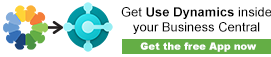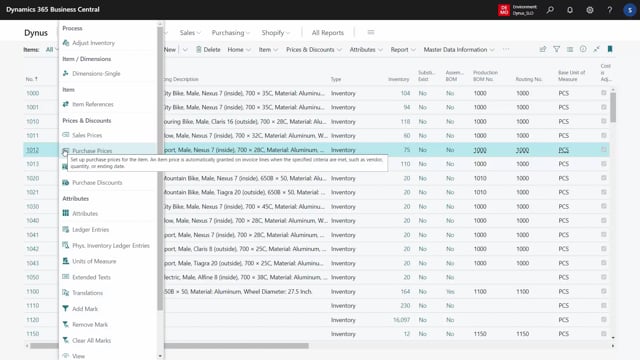
With master data information, we have the searching and marking functionality on items, customers and vendors, meaning that you can filter items, customers and vendors using master data.
So the very simple way of doing it is actually just like clicking on the small lookup dots here on an item.
Then you can select add mark in here.
And when you add a mark, what it really does is that it just simply create a filter mark by user and you can add other marks.
You can select several items here.
Let’s take three items and add marks on those.
And again, you can also remove marks, remove all of the marks and or single marks or the highlighted marks or all of them in one go.
You can also use the searching functionality to search for many items.
So now I have four in this view.
If I’m searching by master dates and I’m showing this detailed in other videos, uh, and I can use a template.
This will be explained of course, and I search and I can use this functionality to search out, for instance, here all my bikes that are mailbox bikes.
And let’s say maybe also I would like this to be, need to have criteria that my gears will have to be a seven gear bike or field on more of them.
So we have, in this scenario, we have nine bikes, which are seven gears male bike.
And I can select those and add those to the mark list.
before, plus my seven gear mailbox bikes.
And the filter here is, uh, marked by user field that we call it.
And this means, as you can see, I’ve added asterisk in front and the end of it, meaning other users can use this field as well.
So this is my user Id written here.
And the good thing about this is that the mark by user field exists on the item table.
Likewise on customers and vendors.
So I, in all other places in Business Central, I can filter on this list of market records that I’ve made.
So I can make a big list of marked record and for instance, import them in the information matrix.
Uh, that’s part of the functionality.
So let’s say I like to work with those in my information matrix for maintaining purposes.
And those were old data here, I’ll just delete those.
And I like now to import data based on whatever I marked.
I could import lines, I could import directly from my marked by user field like this.
And I would like to add my user id, meaning now I’m adding the lines, the records that I’ve just marked so it remembers the markings until I’m changing.
And again, so if I’m working with the same item for full week, it will just remember this marking or until I will clear on marks or add or remove to the list.
cleared.