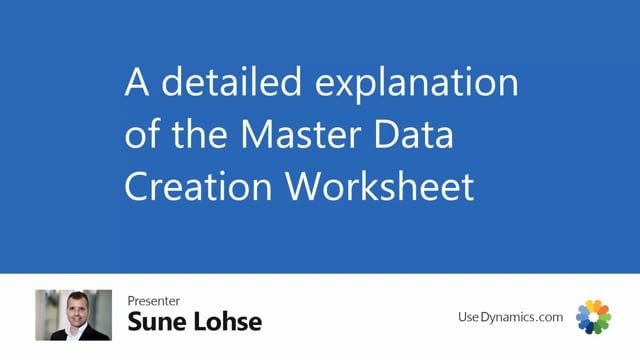
Let’s take a deep dive into the worksheet where you can create item variance, either as normal variance or as item numbers.
And in in this example, I will create item numbers and I will take an example from my tour T-shirt.
So I have a touring T-shirt, and right now it exists as item number 7,000.
And all of the variance here are green.
And I’ll just run to make another one, which is red, but basically with the same variance, meaning from small to extra large but not the other sizes.
First of all, I will copy my drawing t-shirt to create a new style because the next style is supposed to be read and maybe with some other picture in it.
So from my master data menu, I will copy item, call it maybe 70 10 or whatever it is, red or whatever you would call it, copying master data and everything.
Now I would’ve expected to made a new item somewhere down here.
I will open my item, of course, update the master data information so it’s coordinated with this new T-shirt.
Maybe it’s everything.
It’s the same except the picture here is uh, something else.
It’s um, by the ocean this, but all the other stuff is the same.
And I’d like to be this uh, ocean side or red
or whatever style labels.
I want to use the same style template.
And the style template here and here determines that this one is making item numbers because it’s 27, it’s directly on the item table.
If you want to see an example where we use the item variant table, take a look at the other video where we create this one quickly.
In my template card in here, I have to that my variable parameters or dimensions is colors, size and length that I like to configure out.
But I only want the color red.
I want all of the length and I only want the sizes from small to extra large from my variant handling window integrate item ion.
And automatically it knows that I’m going to create item numbers because it knows that the template that I’m basing up it on is the item template.
And it takes in the item number here to copy automatically.
So by pressing suggest new records, I could suggest all of the filtering parameters.
If I’m just pressing all of it or selecting all of it, it would just create all the different variants.
If I add a start number in here, it will forth running numbers to create those item numbers.
If I leave it blank, it’ll create it by the master data information.
Let’s just take a short look at the difference.
If I just say here seven, 10, or 11.
So it should supposed to be forth running from here or maybe even that wouldn’t be very normal.
Let’s say 7 10, 0 0 1.
And the field delimiter you could use if you don’t use the start number, lemme just add no filters in here saying what is the full mixture In here, it’s 72 lines, and as you can see now the suggested item numbers will be forth running from item number seven 10, and the beginning number, I’ll just delete them again.
Whereas if I suggest new records and I leave this one blank, it will mix the item number based on my master data.
And I want to add filters.
So before I add it’s 72, I will only add a red one and I can add different filters here.
Of course, by selecting multiple values, I will add all the lengths.
So I’m not going to filter here on length because I want all four of them, but I would like to add from small till extra large.
And if I’m doing like this, I’ll get an arrow.
It doesn’t work for me.
So if I’m looking up here small to extra large, it’s actually the list here that I’m going to view.
So it looks good in here, but I have to be aware that it’s only displaying those in the, in this order
because I’ve added salting level in my information code.
So real life, this is not the alphanumeric salting because as a small is coming after ill, which is large.
So I have to be aware of those information value.
So to make this work, I would actually have to filter that from ill till meaning large, till small, and this an and the and side and all signed extra large because if I’m not using this sign, it will also take the extra small, which is inside this folder.
So this should be correct right now having all those different item numbers here, large 27, all the four different sizes of large, four different sizes of medium.
And you can see the item number is mixed in this way.
So now we have suggested items.
I can delete them in here.
I can manually add lines if I want to.
I can overview all of this and maintain it.
And when I’m done, I can change the action message.
So I need to check mark the lines that I’m going to carry out.
I can either, either manually just check some of them and carry out those four, five in here.
Now they’re successfully carried out, or I could change action measure on all of them like this and carry out actions.
And of course, it’s copying the data from my item number seven 10, which which is, uh, copied from.
So all the postings set up,
everything is coming from this item number and this means now, uh, they all succeeded.
So I can delete the lines in here.
And when I go back to my item list, I would suggest or expect list it to have all those new items that I just added in here.
And if I look into either of those variants in here, it’s a style variant.
So it also set it to be a style variant.
It copied the style that I made and it copied all on information from the item card, except it substituted my specification with the master data that fits to the specific item variant.
And this way I can create variance very easily with a very rough data structure beneath it.
And of course, this also would’ve worked if I created item variant instead of items, meaning having a template that used the, another, the style, the uh, the master template that used the item variant that I had in the other example.

