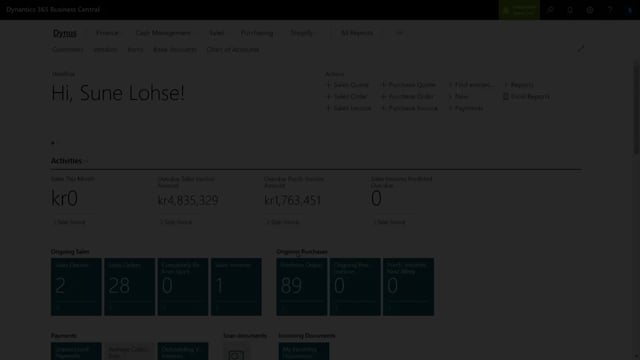
Playlists Manage
Log in to create a playlist or see your existing playlists.
Log inWhen you add a new field in the information code list, it’s like adding a new field in business info to a table or to a page.
So if you add an information code, it’s like adding a field to the item card, customer card, vendor card, or all the other places where you can use the master dates information.
And if it was like an option field, you could add information value beneath it.
Let’s see.
In Business Central how it looks in Business Central, I can search directly on the information code list and see the list of available information code that I’ve added in here.
For instance, my bike type, my chain relation, color, et cetera.
And these are all fields or equals fields that I would like to add to different tables.
In Business Central.
If I scroll right, I can see the specific table I would like them to be used upon.
For instance, my item table, serial number table, my customer table, and some of them even without table number, meaning I can use them across table on both items, serial numbers, customers, vendors, and so on.
So on this top level, I add my new information code.
And let’s say I would like to add a brake type because I would like to differentiate between disc brakes or roller brakes.
So I’ll just enter here a brake type as a new field.
And this is like adding a new field in Business Central.
And maybe this only should apply to my item table.
So I will enter 27 here, which is the number of the item table.
I would look up for the table number.
So now I’ve basically added, um, new information code, meaning if I enter my item number and open my first item and enter my specification in here or into my item card, I can see all the other specifications added here.
And now I can enter my new information code or pick my new information code break type like this.
So this is like selecting a break type.
Now I’m going to select the different break types I’m going to add later on so I can add a new field in this way.
And in another video, I would show you how to actually apply this field directly to the item list and item card.

