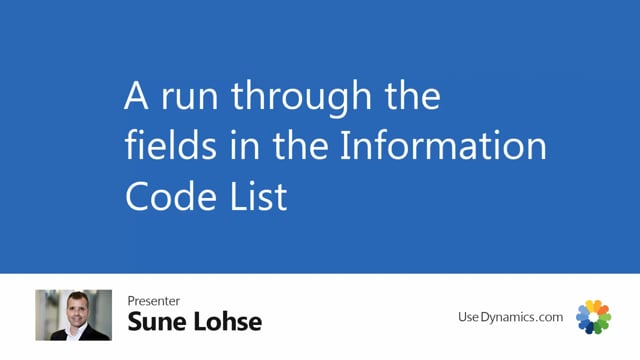
Let me give you a run through the fields in the information code list and before doing that to make it easier to explain, let me just show you the long description on the item list.
So we have the long description here, which is made of all the different master data, some of the different master data as for instance here you can see it’s a seven gear wheel diameter, et cetera.
And some of it is uh, actually Danish because in my setup I set it to be Danish.
But this is the long description.
And likewise, you could create description fields and that’s part of the setup in the information code list because I’m not going to explain that too much.
But let’s look at the information code list.
First of all, you have the information code field and description.
It’s like adding the nude field with the caption.
You would like to have the subtype determines whether it’s a specification, uh, text or file depending on the filtering you want when you enter it from the different pages.
The field rolled up hierarchy is actually the field we use in the sales configurator, which is an app lying on top of the master data information.
So as long as you use the master data information, this field is used for nothing.
You could just hide it if you have.
The configurator is used to determine whether for instance, the master data gear should be rolled up on the top level items to include this information.
Now all the next column create description including long description, long description order, and up till report description order is all about building description like I showed you before the item list.
So it’s all about how would you mix description.
And we have separate videos for that because you go into setup and define how to do it in here.
So all those field as a separate video explaining the long description and description set up how to use that.
Salting level is basically a field that is default set up with 99 and then you can change it.
So if you want the information code to show up higher, like my number five here, I changed it to number five.
You can see chain relation is not an alphabetical order and then comes all the other ones in alphabetical order with the same salting level.
And if I scroll down, I have some down here in with a hundred and 105.
This way you can set up your information code lists to be bundled in order of types or everything.
In my case that has to do with bikes could be bundled, everything with clothes could be bundled and so on.
You can use the salting level for that.
Allowing multiple information.
Value is a check mark that determines that you can set up more than one information value for this specific information code.
So you can see some of them having check mark here.
So for instance, product icon, product type product area.
This means if I open as an example, my item And I look at my specification in here, I wouldn’t be able to add an other bike type then Citi bike because this one only allows one.
Likewise with gear and some of the other stuff.
Whereas I know with my files that are set up in here that the product icon and user manual is set up to carry more than one information code.
So just have to have different information values and in that case I can add more than one.
So in this case I could build a structure saying for instance, this is all icons files or pictures that I’d like to go to my web shop explaining about stuff about the spike.
So I can have a structure saying product icon and beneath that information value with the dropdown list.
So this need a check mark that we call allow multiple information value.
The field validation type in here explains whether the field value should be validated to a specific type.
So if you set it to be a decimal, you can only write uh, a full normal number including cameras.
If it’s an integer, you can only write a a number without disl on it.
If it’s a date formula, you will have to state something like seven D for seven days or two M for two months and so on with using business central standard date formula.
If it’s a bullion, it will, because it’s a text field, it will interpret it as yes or no.
So it’ll have to be yes or no.
If it’s bullion field, if it’s a date field, you will have to state something that it understand the date and date time.
It should be written as date time.
So this field checks that.
For instance, my last date tested need to be a date field.
My wheel damage need to be a decimal field.
So if we try it out and on my bike, I would just add last date tested, it’s already up here and I have a value already in here.
And if I enter something else that is not a value, I will get an error saying this need to be a date field.
I could add like in standard business info, uh, a t for today and it will interpret this as today and change it to be a date field or I could just enter the date That logical dependencies exists.
It’s actually a field just stating that we have logical dependencies for this item.
There’s a separate video for that and it just mean that the setup for logical dependencies is made.
So if I’m searching here for logical dependencies in here and I remove my filter, you can see there’s a logical dependency list here where you can set up uh, something like configurable stuff.
So if it’s a bike type is uh, calibre the gear, uh, will have to defer from Clarus, et cetera.
That’s another video explaining that.
But basically that’s, uh, in here on the information code list, we are just displaying the logical dependencies exist.
Sorry, this field over here, Pop-up messages can be defined in here.
So you can see if you have, you’re defining pop-up messages per sales or purchase.
So this column just displays if you have definition for pop-up messages, uh, that you want to show.
And it’s explained in other video how to set it up.
But basically it’s about if an item has a notification, it should show a popup messages, uh, on the sales line when you enter the item number.
So there’s a setup up here and there’s a setup in the master data information to set up, and that’s a separate video for that.
The column table and table name, table name is displayed automatically when you enter the table number defines that this master, uh, this information code material is only allowed to be used on the item table.
The loyalty program is only allowed to be used on customers and the last service date only on serial number information, et cetera.
If there’s no table added here, you can use it on all tables.
So for instance, my notification can be used on both customers and vendors and items and everything, whereas, uh, my material can only be used on items.
So when I’m opening my information code list from items, I would see everything which is here stated with 27 and blank.
So, and if it’s a specification, of course it will be filtering on specification as well.
So specification, table number and blank.
So let’s try to do that.
Just to show you if I’m opening my item list, opening master data information specification, diving into my information code, this is my filler, it needs to be specification.
The table is either blank or 27.
So this is, uh, fulfilling purposes.
And the last filter in also the last column in the information code list is a check mark saying delete is not allowed.
So if you check mark this, this is to make sure that nobody deletes your information code because one of the good thing about master data information is it’s easy to clean up.
So it’s easy to delete stuff you made.
Whereas in, in the old days when we, when we added code to the system, it’s very complicated to delete fields or information once we made it by say you can delete it, but if something is very restrict, you could place a check mark here to make sure that it’s not deleted.
And of course, you need to make sure that the information code list is having a permission set so you can control this.
So those are the fields on the information code list.

