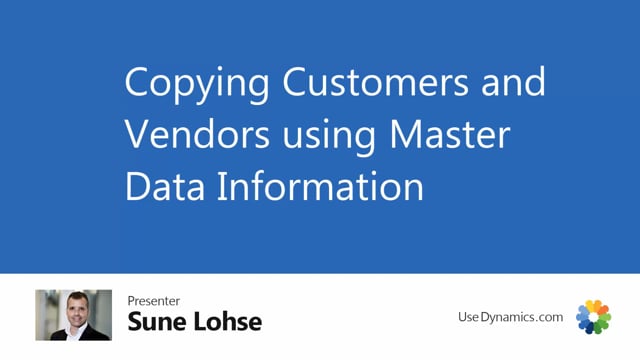
Playlists Manage
Log in to create a playlist or see your existing playlists.
Log inWith master data information, you can copy customers, vendors, items, serial numbers or lot numbers.
And in this video I will show you how to copy a customer, uh, that you can use.
And I’ll just, just take whatever customer from in here and from the master data information menu, select copy customer.
And then you add the, and it default of course takes the customer number here.
And then you add the new customer number, either manually or you can select number series one or more, one out of several number series.
Add the customer name in here, whatever the customer is called.
You can use a master data template code to do the copying.
So you can have different templates that you set up and those template could be defined.
So if you have a foreign customer in here and you look into the template, you can define on this template for table number 18, that the posting group should always be foreign.
The current current code, uh, Euro language code, ENG, et cetera.
Oops, sorry.
And if it’s not released, you cannot create any more lines.
So if you change the status up here, it’s possible to drill down and add more fields from the customer table.
And when you’re done, it will suggest that you release it.
Oops, let me just get rid of this arrow.
Sorry about that, that you release it.
And then you can of course use the template.
Oh, now I took the other one because I came from the listing here, so I need to clear my filter to find the phone one again, I just need to release it here.
There we are.
So I can use the phone template now, which will add those fields that I added in the template as mandatory.
But otherwise you can copy from the customer.
You came from the customer, what was the tip up here? 20,000.
You can copy prices and discounts.
You can copy master dates, information, information values, values if you want, description, languages and so on.
So this is all from the master data information.
So if you use master data information specification files, text and, and so on, you can copy those as long with the standard copy here.
And you can also copy default dimensions.
So the good thing is that you can create different customers with different master data on it that you can copy.
So if I look at my customer, I just made now my new favorite up here, and I look at the master data information for that one, my text, for instance, you can see I copied all the master data information and likewise if I did it from the vendor list.
So this is a good way of using the copy functionality to create all of your master data out of the box.
I will show you the item one, copying item one, uh, separately because it has some extra functions to it.

