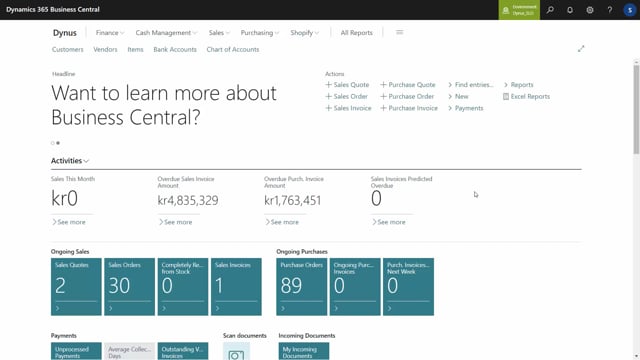
In this video, I will show you how to set up master data on document, which means the flow to control, which master data should flow from customers to all the sales open sales document headers or vendors to all the purchase document headers and from itis to sales line and purchase line.
And it’s a rather complex setup, so bear with me and try to follow it.
And then afterwards you could see the video in small pieces it might be easier.
But basically the master data undocumented setup is done in what we call master data on document set up.
You can search from that in the menu and you can see here that you can set up as many line as you want to in here and they apply to different master data on document templates.
So we have a type you can select sales purchase or production at document type where you can select the different documents.
So in this scenario you can see that our sales quote and sales order and sales invoice is actually following the same master data document template.
You could have made different templates for different types of master data.
When you select, for instance the sales order, you can open the document template and on the master data on document template for the sales order template, you have a template defining the master data header, master data line, and master data footer.
Uh, in this scenario, because it’s a sales order, we have called the master data header, a sales header, and this is information flowing from a customer that we would like to add to the sales document headers with the tag header, meaning it should come before the lines on the document whilst the footer should come after the lines on the document.
And of course the sales lines applies to the master data line.
If you want master data to flow from serial numbers or lot numbers to the lines on purchase line and sales line, you need to set up master data item tracking, uh, a template for that as well.
Let’s open the master data template for the sales line.
We could open it here or we could open it from the dots up here from the search menu, the line template.
When we open the line template here, we see a lot of different information.
The template we are looking at, of course it applies to item because it’s about item master data flowing from items to sales line.
And there’s a lot of check marks in here that you can set beneath that underlying this template.
There’s a master dates undocumented content for this line.
I’ll get back to it, but let me just show you shortly when I select it here.
There’s a lot of extra information you can set up.
But first of all, on the top level you set up, would you like to apply a long description? If you check Mark this, there will be a line displaying the long description from the item card or the long report description.
There’s more information in videos about merging descriptions on that one.
You can apply the long description from the item card.
You also see that on the videos on merging description.
That should check mark if setup line exists, meaning if you have lines underneath that line here, the line I showed you before, and you can check mark here, whether the top line with the report description and the long description should be transferred to production model line, purchase order online and warehouse shipment.
There’s also an action when you post the document if it should transfer to the invoice and shipment or received if it’s on the purchase side only to the invoice or only to the handling documents or if there should be no transfer.
And this applies only to the top level, meaning the merged description or long description here, the check mark.
Do not print on open and PostIt document determines whether you want to hide this information.
So if you select the don’t print on PostIt document, you will still carry the information to the posted document but not printed.
When we dive further down into the master data on document content, it’s beneath each sales line we have here selected.
We want those different information code to be transferred as separate line beneath the item line on the document.
And we can also determine the order here, so it doesn’t need to be in alphanumeric order.
And for each of those lines, we could select whether to apply the normal master data text, meaning the standard text you see in the master data information.
You can add extended text in here.
So if you have added extended text on your master data, so you can check mark here.
For instance, on the header side, you might want to transfer the contact information for the sales people to the footer of the sales line.
And again, you can select whether to transfer information to the production order lines, purchase order lines, warehouse shipment, and the action one post uh, posting here.
And you can select whether to print and open and post the documents.
So this is all the same setup but based per information code that you select.
Whereas if I go back one this, were only applying to the long description or the report description.
And likewise, if I have selected my header template or footer template.
So if I open my header template, we could see here there is no long description and so on.
If we look at our master dates and document content, we have added complaints and send files to the header template.
One of them only has extended text.
If I look at my footer template for sales lines in here, master dates Footer template.
Again, there’s no long description, so this line is just a placeholder not being used for anything.
But if I go in here, I would like contact people or trading condition only the extended text to be applied on the document, not the master data information value in itself.
So this is how it works, so play around with it, add the checkbox to see what it does, create a new sales order or purchase order and see how the dates flow, flow to the open and post document.
And this way you can learn how to navigate in it.

