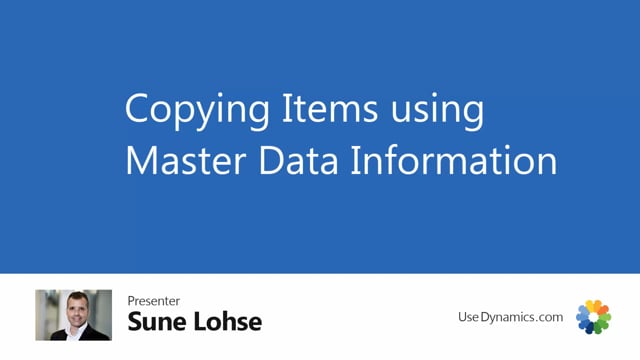
With master date information, it’s possible to copy items and it’s possible to inherit the master date information from other items.
Let’s say I would like to copy an item that looks a lot like the new item I’m going to do.
So I can select copy items from the menu and there’s some extra fields and this functionality than when covering customers and mentors.
So we will show this in a separate video.
Of course, I select to create a new item, I can enter the item number manually or select it from a number series, and I can create an item description.
I will do an electric bike here and I can copy, just like on the customers and vendor, I can use a template to copy mandatory fields.
I can copy unit of measures, master data, information values.
I would like to maybe copy the, on the information on the item that I just need to change afterwards.
But then in the footer, I can create a copy of the bill of material and the routing.
If I don’t select those fields.
And the item is a production item, it would just copy the routing and BU number in the field, routing and bumps.
It uses the same routing and bum as the item I’m copying from.
If I select copy here, bum copy and routing, it will create a new bum and a new routing with the same number as the new item number I’m creating.
And I can also only copy the exit versions or all of the versions.
But the cool stuff is I could also copy from an existing production order, either an open one or finish one.
So I’ve already made a production order that I modified, and I would like to create a new item number for this I could copy on on that one as well.
So let’s take an example in here.
If I take a firm plan production order, And it could have been, as I said, a release production order, a finished production order, uh, whatever.
And I have this production order here that I just made, and I modified the components and routing.
And I’ll just modify even more saying I need four handlebars for some reason here, and I need, um, extra items.
So I have this order where I’m changing the components and I’m changing, changing the routing as well.
So this production order, if I remember this one, copy, this order number here.
When I come back to my copy window, I could select this production order.
Oops.
It’s a firm plan production order, and it will test that I’m not copying the standard in here, and it’s line number 10,000 like this.
So it creates a new routing, a new bill of material on item number 70,003 if I’m looking at that one.
Now in here, my electric bike that I just did, it would have copied first of all my specifications, my master date information from the items selected, so I can change those in here to be correct.
And then it would’ve made a copy on my noting and production bu, and it provided the same number as the item number.
So if I’m looking at this production bu in here, I would expect it to have those modification that I had on my production order.
So in this way, it’s possible and very easy to create new bill of materials and new routings and copying items.

