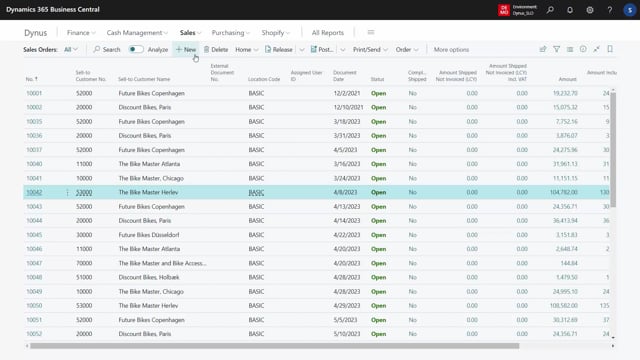
This is just a small video to show you that you can also set replicate master data functionality up on the sales orders and purchase orders.
So if we enter whatever sales order in here, you can see on the header that I have my contact here, I’ll expect my contact field to be a replicate feed.
You can see it’s coming from the information value list and I don’t have any replicate field on the lines as far as I know.
I could scroll right to see it in here.
It would also appear in my master date information.
Of course, if I want to add fields and order documents, I’ll go just like on the basic tables.
I’ll go on my master data information setup Into the replicate master data setup.
And here you can see the contact field that I had on my cell set.
I could select another field on the sales hitter if I find my sales orders, which is called sales hitter here.
And of course it needs to be something interesting from my customer.
I don’t know.
Let’s just check the A, b, C code, which is an information value.
And likewise, I’d like to add fields to my sales line and I’ll just scroll down to find the first field on sales line.
I could add maybe the gear, if that’s interesting.
And other sales line fields.
And likewise, you have the purchase line purchase header.
So you can just dive into the fields to see
how many fields it applies to.
So let’s take the gear and the material if, if you want to have that, these are all data that you could set up yourself.
Only thing I need to remember is to update my cart pages with those information and here like that.
So it updates all the entities.
Let’s try to make a new sales order because it creates the master data when you add the sales order.
And if you don’t have data in here, so you can see now I created a new sales order.
It applied the contact, it didn’t apply any a, b, C code.
So obviously this customer, oh, sorry, this is not set up with the A, b, C code to transfer to the order.
Uh, I can still look up into the a PC code filled and I can select it manually if I wanted to.
Two, Which means if I enter my master data information in the back of the sale set, I actually added my information value.
And likewise, like you saw maybe on the other video for items, I could change it manually in the back, which also changed it on the header.
And likewise, if you add lines on documents and open documents, lemme just add the item number in here and I expect it to have added master data information.
As you can see, those are the standard master data information that I set it up to transfer
and would expect those fields to be shown directly on the sales line as well.
Somewhere on the right hand side here, the gear and the material, if I have set it up as uh, being transferred, again, this is the same on the header.
I need to set it up in the master data document to be transferred to the order line.
But anyway, if I’m entering it here, it will add the material to the master data information.
As you can see here, it doesn’t have material.
I could add it in here or on the line.
So if I add it directly here, let’s add material on the sales line, but just say it’s steel.
And when I go back to my sales order line, it’s material steel.
So this way it’s possible to use the master dates information columns as standard.
And this means if you have the document customized, so for instance, for printing it, it’ll default be able to print because it’s lying in the underlying master data information field, even though you added them as column in here.
And you can also set it up of course, as column of the documentary if you prefer that.

