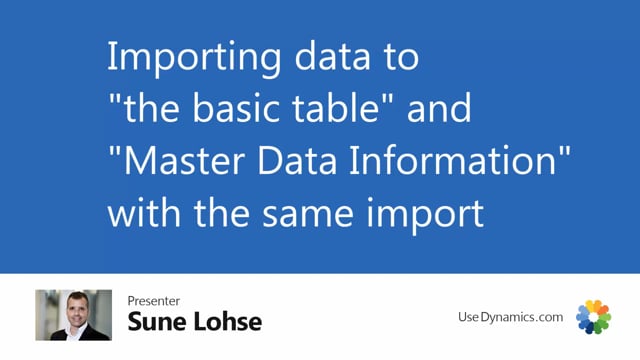
With the master data import worksheet, I can import the standard master data for the standard table with master data information in the same import.
So I can mix master data with standard information.
So for instance, on my customers here, I already have some master data information.
If I’m looking at my specification and I drill down my information code, I can see some of the information code made in here.
But I’d like to add an A, B, C code to all my customers.
And if I look in my Excel sheet that I prepared, I can see here that I have defined A, B, C codes for my customers that I’d like to apply.
And I can use an existing template or just build a new one.
We’ll build a new one in another video.
But in this video I’ll just use column name two because I’m not using this anyway, so I can just use this and call it a b, C code.
I don’t even have to rename it here because it’s just the second column.
So I’ll just leave it as name two.
And I’ve just added the A, b, C code here.
Let me close this Excel sheet.
Go back in Business Central.
So first of all, I’d like to create a new information code for my customers called A BC code, which is part of the master data information creation.
Maybe this is could also apply to items, so I’m not adding a special table to it.
So now I have an A, b, C code.
I need a dropdown list of information value.
Um, unless I’m actually importing those.
So I’ll just do like this.
And I know that in this example, I will only use a b, C code.
It could have been more letters of course.
And I think my spelling is not very good here.
So now my information code and information value list is ready.
The only thing I need to do now is to apply the A, b, C code to all my customers.
And with the master data import worksheet in here, I can import data like this and I need to change my template.
Of course, I can do that even before carryout because it’s in the carryout that my template makes sense.
But let me just change it while we’re added here.
So I will look at my customer template, find my master data import template card, and I’ll change the name two that I just changed to be a master date information.
Instead, it’s an information value and it’s the new one that I made called a BC code like this.
So now I changed, oops.
Now I changed my template.
I can select my new customer template or my modified customer template, find the customer with master data File imported, and I’ll expect it to have a BC code in the column where my heading in the Excel sheet was named two.
But I know in the template that column three is actually a b, C code.
I could check it from here looking at my import template Cut just to make sure that common number three in here is the master data information with information value A, B, C.
And normally I would’ve deleted all the other information in the worksheet.
So I’m not reentering all data in Business Central, but in this small example, I would just carry out writing well all my existing customer data.
Not very nicely though, but I would expect my new a, b, C code to be applied on all my customers.
So back on my customer list, if I’m looking at either on the customer of the customers looking at the master data specification, I’ll expect it to have an A, b, C code that equals what I had in my Excel sheet.
So it’s possible to add master dates information directly in the import with columns in an Excel sheet when you import.

