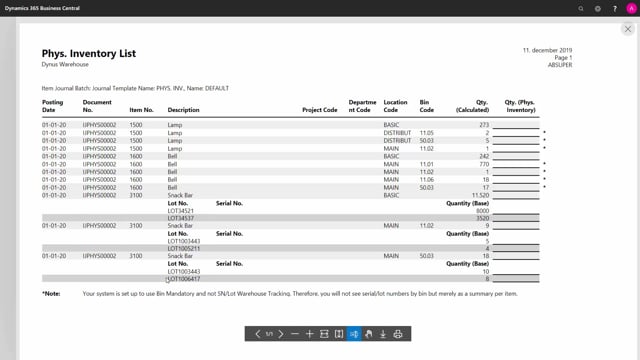
Playlists Manage
Log in to create a playlist or see your existing playlists.
Log inHow do you do item counting with item tracking?
When counting items on simple location or advanced location, you could use the physical inventory journal or the inventory counting orders, but if you want to count with item tracking, I would suggest that you use the physical inventory journal as for now. Let’s see how that works.
This is what happens in the video
In the physical inventory journal, you will calculate your inventory. I have selected on different items and I’m mixing locations which you normally wouldn’t do but to show you the example here.
So, here I have different items, different locations, and if I’m looking on my snack bar, as an example, and a going to my item tracking lines, I can see that there’s no item tracking lines specified as for now because the quantity I’m going to change for now is zero, meaning when I post my print, normally if I don’t post with calculated quantity and serial number and I preview my journal, it will just have the columns of my items and the quantity that I have counted that I can enter.
And in my snack bar example, I would need to enter all the lot numbers if I’m going to count per lot numbers. I don’t have to so I could just do the counting like this.
But if I want to count per lot number or serial number, I could have printed the journal with serial numbers and if I want also the expected quantity, the calculated quantity, and now my document looks like this.
It has added a lot number information and serial number information for my item with item tracking and it’s now possible to count those and add the quantities on the counting column.
And it displays, of course, if it’s on bins or not, so you can see in this example that I have on my main location on one bin, I have two serial numbers and on the other bin, I have two other serial numbers. I could count this per serial number.
This also means if I’m making changes, I need to add those changes in the journal.
Let’s say, for example, that the last lot number, this lot number down here, only had six instead of eight items and I’ve counted six, then I’ll need to make an adjustment of two when actually entering the list.
That means in the example here, I would add only 16 like this and if I’m going into my item tracking line, I would now have to select a lot number that I’m making a negative adjustment to.
So in this scenario, it might be the last lot number, so I’ll enter here a quantity of two in this scenario, and now I’m ready to post this journal, it will take away two of that lot number.
So, this is the way you count with lot number information or serial number information.

