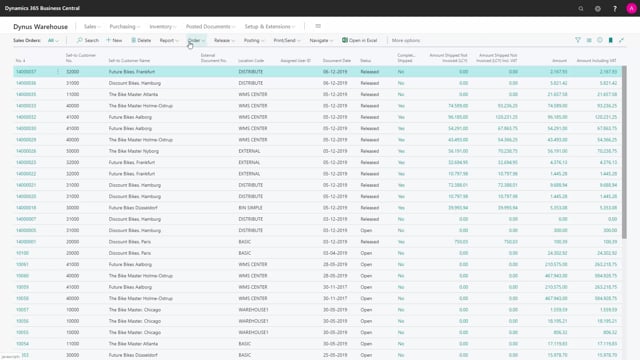
Playlists Manage
Log in to create a playlist or see your existing playlists.
Log inHow do you create inventory picks with a push or pull strategy?
In Business Central, it’s possible to create inventory picks using a push or a pull strategy. A push strategy would mean to open your document, the source document. It could be a sales order, a purchase return order, a transfer order, or service order.
This is what happens in the video
And then from the menu after releasing the order document, select the functionality to create an inventory pick.
This will be a push strategy because either the salesperson or somebody working from the sales order will create the pick. So, this is the way it’s working.
Now, I created the inventory pick activity and I can find it from my inventory pick list. Like here.
So, now I created my pick from the specific sales order and in the inventory pick, I can only have one pick going to one sales order.
I cannot import several sales orders to one inventory pick, that’s a warehouse functionality.
The other strategy would be to create a pick manually from the pick list.
Just assigning a new number and then from the process tab to fetch the source document that could be again a sales order, a purchase return order, a service order, a transfer order, and I can just select the source document that I want to fetch.
So, if the warehouse employees are creating the inventory pick, this will be a pull strategy to do it.

