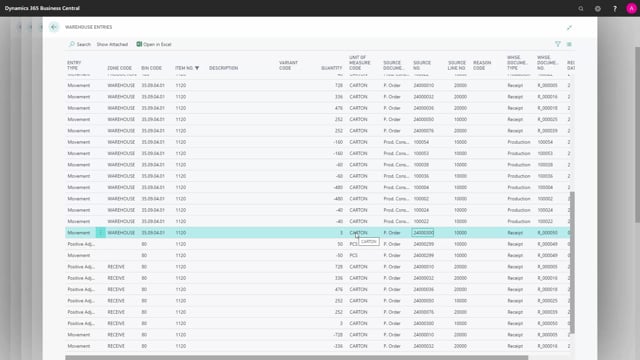
How does inbound warehouse work using bins, receipts and picks with full WMS?
I will show you a complete warehouse flow in Business Central, with the location that uses directed put-away and pick, meaning the pick checkmark, it looks like this if you see it from a flow perspective. I’m going to show you how it looks in Business Central when you use both purchase orders, warehouse receipt, warehouse put-away. It’s all controlled by the checkmark with the directed put-away and pick. Let’s see how it looks in Business Central.
This is what happens in the video
I have prepared a purchase order, in this scenario with quantity 3 and 24, and be aware of the unit of measure code on the first line, the three quantity equals 7 to 5 in base unit of measure.
First of all, I need to release the purchase order.
Then I could create a warehouse receipt document from the purchase order, and it opens automatically in the warehouse receipt, I enter my quantity and it’s still in my purchase unit of measure, so it’s still 3 boxes or whatever I receive.
And I post my warehouse receipt, posting the receipt will post the purchase order receipt as well and create a warehouse put-away document. So now the quantity received is 3 and 24, and if I looked at the item now, the item ledger entry would be 75.
I’ll get back to that because the item ledger entry will always be in base unit of measure.
If I take my warehouse put-away that it just created this one.
The quantities will be 3 and 24, and it suggests where to put it on the inventory and I need to enter my quantity to handle; if I didn’t use the autofill function and of course I could receive on other bins than this one, I’ll just change the bin in here, but be aware that it still receives in the purchase unit of measure.
I registered the warehouse put-away and it creates warehouse entries, moving it from the receipt bin to the inventory bins.
So if I look at the item count now to see what happened.
And I’ll just check the first item 1120 and navigate into the, first the warehouse entry. And we could see now that on this location it received 75 related to the purchase document, and create a purchase receipt document here. So it actually added 25 on inventory, and if I look at my warehouse entries in here, and I need to find the purchase document, of course, on the correct location and it was the purchase document 300, and it actually added three of my purchase unit of measure to the warehouse. So it doesn’t split up the warehouse entries so I can work with the different warehouse entries. I could split it into a break bulk, and add it into purchase unit of measure. So this way it’s possible to work with both, and that applies to the checkmark directed put-away and pick on the location card.

